DAQ1400 User Guide
Part 1: Setup
Part 2: Using Your Phidget
About
The Versatile Input Phidget is designed to connect to NPN/PNP digital sensors, 4-20mA sensors, 0-5V analog sensors that require 12/24V power supply, and pulse output sensors. The DAQ1400 is a general-purpose adapter to get almost any sensor working with Phidgets.

Explore Your Phidget Channels Using The Control Panel
You can use your Control Panel to explore your Phidget's channels.
1. Open your Control Panel, and you will find the following channels:
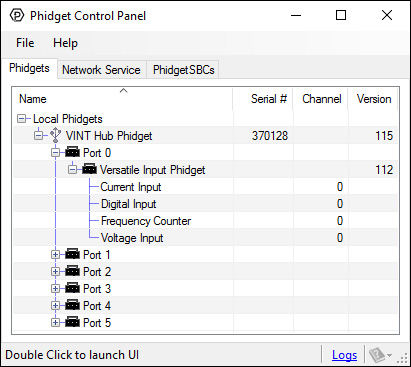
2. Double click on a channel to open an example program. Each channel belongs to a different channel class:
In your Control Panel, double click on "Voltage Input":
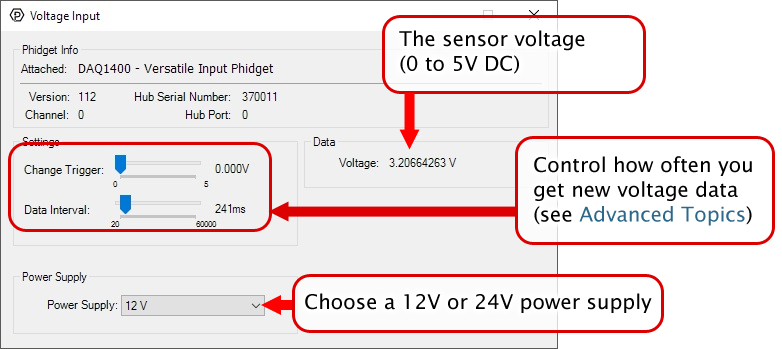
In your Control Panel, double click on "Current Input":
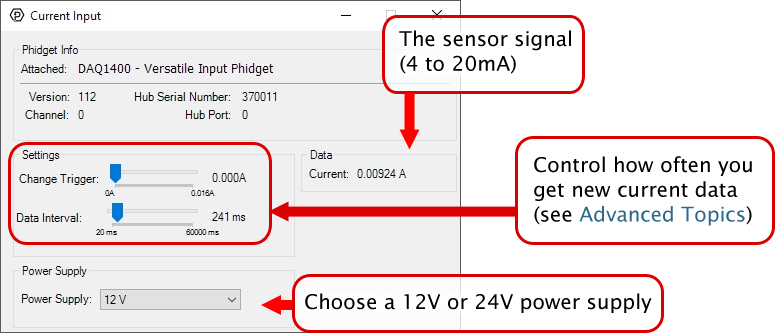
In your Control Panel, double click on "Digital Input":
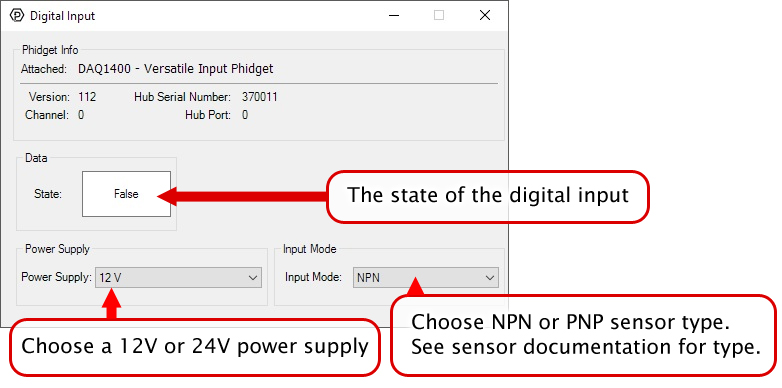
In your Control Panel, double click on "Frequency Counter":
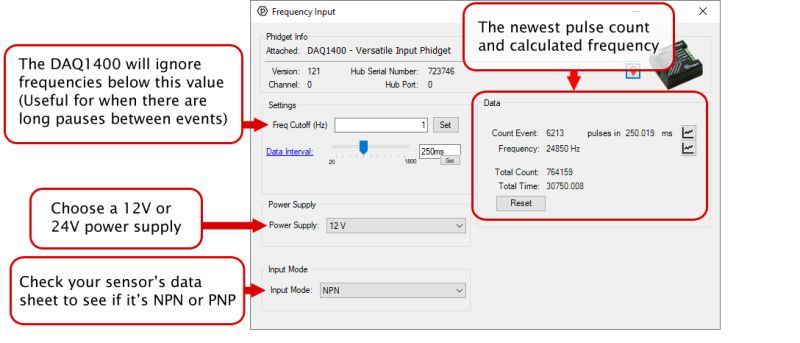
Part 3: Create your Program
Part 4: Advanced Topics and Troubleshooting
Before you open a Phidget channel in your program, you can set these properties to specify which channel to open. You can find this information through the Control Panel.
1. Open the Control Panel and double-click on the red map pin icon:

2. The Addressing Information window will open. Here you will find all the information you need to address your Phidget in your program.

See the Phidget22 API for your language to determine exact syntax for each property.
Note: Graphing and logging is currently only supported in the Windows version of the Phidget Control Panel.
In the Phidget Control Panel, open the channel for your device and click on the ![]() icon next to the data type that you want to plot. This will open up a new window:
icon next to the data type that you want to plot. This will open up a new window:

If you need more complex functionality such as logging multiple sensors to the same sheet or performing calculations on the data, you'll need to write your own program. Generally this will involve addressing the correct channel, opening it, and then creating an Event Handler and adding graphing/logging code to it.
The quickest way to get started is to download some sample code for your desired programming language and then search google for logging or plotting in that language (e.g. "how to log to csv in python") and add the code to the existing change handler.
Filtering
You can perform filtering on the raw data in order to reduce noise in your graph. For more information, see the Control Panel Graphing page.
Graph Type
You can perform a transform on the incoming data to get different graph types that may provide insights into your sensor data. For more information on how to use these graph types, see the Control Panel Graphing page.
Firmware Upgrade
MacOS users can upgrade device firmware by double-clicking the device row in the Phidget Control Panel.
Linux users can upgrade via the phidget22admin tool (see included readme for instructions).
Windows users can upgrade the firmware for this device using the Phidget Control Panel as shown below.

Firmware Downgrade
Firmware upgrades include important bug fixes and performance improvements, but there are some situations where you may want to revert to an old version of the firmware (for instance, when an application you're using is compiled using an older version of phidget22 that doesn't recognize the new firmware).
MacOS and Linux users can downgrade using the phidget22admin tool in the terminal (see included readme for instructions).
Windows users can downgrade directly from the Phidget Control Panel if they have driver version 1.9.20220112 or newer:

Firmware Version Numbering Schema
Phidgets device firmware is represented by a 3-digit number. For firmware patch notes, see the device history section on the Specifications tab on your device's product page.

- If the digit in the 'ones' spot changes, it means there have been bug fixes or optimizations. Sometimes these changes can drastically improve the performance of the device, so you should still upgrade whenever possible. These upgrades are backwards compatible, meaning you can still use this Phidget on a computer that has Phidget22 drivers from before this firmware upgrade was released.
- If the digit in the 'tens' spot changes, it means some features were added (e.g. new API commands or events). These upgrades are also backwards compatible, in the sense that computers running old Phidget22 drivers will still be able to use the device, but they will not be able to use any of the new features this version added.
- If the digit in the 'hundreds' spot changes, it means a major change has occurred (e.g. a complete rewrite of the firmware or moving to a new architecture). These changes are not backwards compatible, so if you try to use the upgraded board on a computer with old Phidget22 drivers, it will show up as unsupported in the Control Panel and any applications build using the old libraries won't recognize it either. Sometimes, when a Phidget has a new hardware revision (e.g. 1018_2 -> 1018_3), the firmware version's hundreds digit will change because entirely new firmware was needed (usually because a change in the processor). In this case, older hardware revisions won't be able to be upgraded to the higher version number and instead continue to get bug fixes within the same major revision.
If your device has a ![]() icon printed on the enclosure, it means that it has an improved filter on its VINT connection that upgrades performance when plugged into a port on a VINT Hub that also has the
icon printed on the enclosure, it means that it has an improved filter on its VINT connection that upgrades performance when plugged into a port on a VINT Hub that also has the ![]() icon:
icon:
- Improved immunity to electromagnetic interference from other nearby electronics
- Increased maximum Phidget Cable length
For details on how the maximum cable length is impacted, see the specifications tab on the product page for this device.

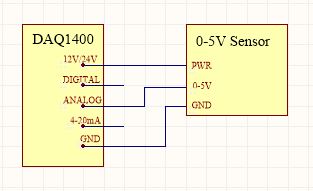
This mode measures an input between 0V and 5V. To connect your 0-5V sensor to the DAQ1400, wire the sensor to the terminals as pictured in the diagram. You may need to refer to the datasheet for your sensor to determine which wire is which.

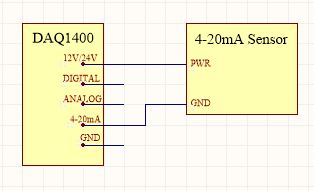
This mode is designed to interface a 4-20mA sensor, which is a common industrial standard. To connect your 4-20mA sensor to the DAQ1400, wire the sensor to the terminals as pictured in the diagram.
Even though this mode is intended for this specific purpose, you can also use it as a general-purpose current sensor, in which case it can measure current values between 0.5mA and 20mA (Measuring below 0.5mA is not recommended).

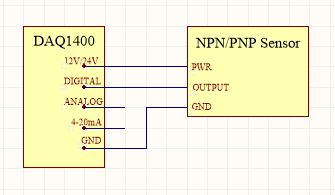
Some industrial sensors have a simple true/false value which can be read by a digital input. Many proximity or movement sensors have this kind of output. It is common that these sensors will require a 12V or 24V power supply, so other Digital Input Phidgets are not a complete solution in this case. A digital sensor will either be PNP or NPN:
- An NPN sensor will switch the sensor line to ground whenever the sensor activates.
- A PNP sensor will switch the sensor line to power whenever the sensor activates.
Normally, you'd need a different kind of digital input to interface these two types of sensors. Luckily, the DAQ1400 can read either one; all you have to do is set the Input Mode property to the correct type (see the Phidget22 API for details). To connect your digital sensor to the DAQ1400, wire the sensor to the terminals as pictured in the diagram.

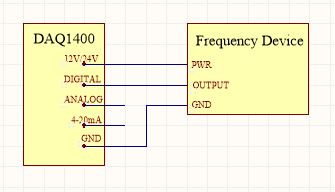
Sensors that measure using rotation such as flow meters or anemometers usually have a pulse output. For example, a flow sensor might send a 5V pulse down the line every time the turbine makes a full rotation. Using this information with timestamps, you can calculate the turbine speed. While you could theoretically use a Phidget with a Digital Input to read this kind of signal, most digital input boards are not designed to read pulse signals that change this frequently, so they will miss pulses and calculate the wrong speed. The DAQ1400 is specially designed to read these high frequency pulse signals when in Frequency Input mode.
To connect your sensor to the DAQ1400, wire the sensor to the terminals as pictured in the diagram.
If your sensor frequency is faster than 600Hz, you may seem to be 'maxing out' the DAQ1400. This is because the pull-down resistance is too weak to pull the signal down. To strengthen the pull-down, put a 10KΩ resistor across the Digital and Gnd terminals.
