1144 User Guide
Getting Started
Welcome to the 1144 user guide! In order to get started, make sure you have the following hardware on hand:
- 1144 - 12V Sensor Adapter
- Any Phidget with a Voltage Input port, here are some compatible products. We will be using the VINT Hub for this guide.
- USB cable and computer
- Phidget cable
- 12 Volt sensor
Next, you will need to connect the pieces:

- Connect the 12V sensor to the 1144.
- Connect the 1144 to the HUB0000 with the Phidget cable.
- Connect the HUB0000 to your computer with the USB cable.
Now that you have everything together, let's start using the 1144!
Using the 1144
Phidget Control Panel
In order to demonstrate the functionality of the 1144, we will connect it to the HUB0000, and then run an example using the Phidget Control Panel on a Windows machine.
The Phidget Control Panel is available for use on both macOS and Windows machines. If you would like to follow along, first take a look at the getting started guide for your operating system:
Linux users can follow the getting started with Linux guide and continue reading here for more information about the 1144.
First Look
After plugging in the 1144 into the HUB0000, and the HUB0000 into your computer, open the Phidget Control Panel. You will see something like this:

The Phidget Control Panel will list all connected Phidgets and associated objects, as well as the following information:
- Serial number: allows you to differentiate between similar Phidgets.
- Channel: allows you to differentiate between similar objects on a Phidget.
- Version number: corresponds to the firmware version your Phidget is running. If your Phidget is listed in red, your firmware is out of date. Update the firmware by double-clicking the entry.
The Phidget Control Panel can also be used to test your device. Double-clicking on an object will open an example.
Voltage Input
Double-click on a Voltage Input object in order to run the example:
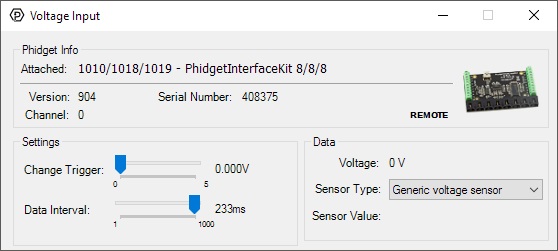
General information about the selected object will be displayed at the top of the window. You can also experiment with the following functionality:
- Modify the change trigger and/or data interval value by dragging the sliders. For more information on these settings, see the data interval/change trigger page.
- To find out how to convert your Voltage value into a useful quantity, check out the formulas section below.
Technical Details
Interfacing a CE Transducer
To interface with a CE transducer sold by us, simply connect the wires as shown in the following image.
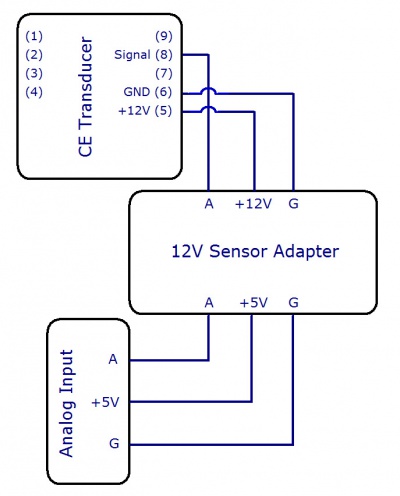
Interfacing a 12V NPN Sensor
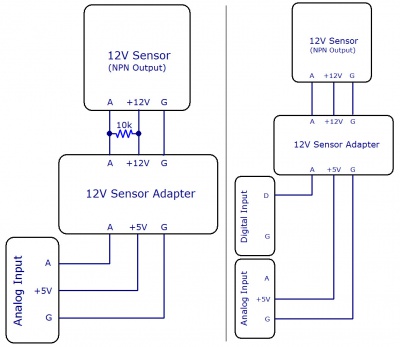
In order to interface with a 12V sensor with an NPN output, you need a 12V sensor adapter and an Interface Kit. There are two ways to connect them, as shown in the figures. The first way simply involves connecting the 12V sensor adapter to an analog input on the Interface Kit, and then attaching the 12V sensor to the adapter with a 10kΩ pull-up resistor placed across the +12V and analog signal lines, as pictured. There should be two 10kΩ resistors packaged with your 12V sensor adapter.
When using this setup, the voltage input will show a voltage of about 5V when the NPN sensor is open, and a much lower value (less than 1V) when the sensor is closed. Likewise, if you're using an active-low digital input, the input will be low when the NPN sensor is open, and high when it is closed.
Interfacing a 12V PNP Sensor
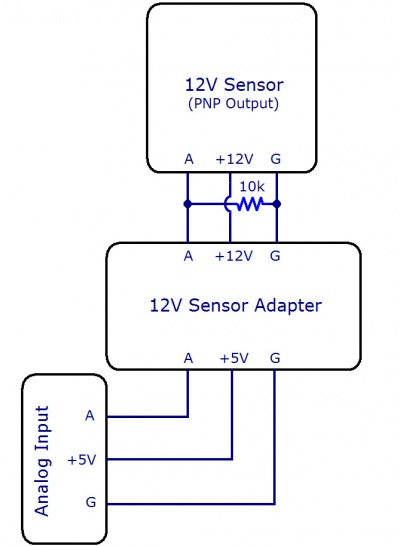
In order to interface with a 12V sensor with an PNP output, you need a 12V sensor adapter and an Interface Kit. Simply connect the 12V sensor adapter to an analog input on the HUB0000 (, and then attach the 12V sensor to the adapter with a 10kΩ pull-down resistor placed across the ground and analog signal lines, as pictured. There should be two 10kΩ resistors packaged with your 12V sensor adapter.
Formulas
The 1144 returns a voltage between 0 and 5 volts. Check the documentation for your specific sensor to determine the formula for converting from return voltage to the measured value.
Phidget Cable

The Phidget Cable is a 3-pin, 0.100 inch pitch locking connector. Pictured here is a plug with the connections labelled. The connectors are commonly available - refer to the Analog Input Primer for manufacturer part numbers.
What to do Next
- Programming Languages - Find your preferred programming language here and learn how to write your own code with Phidgets!
- Phidget Programming Basics - Once you have set up Phidgets to work with your programming environment, we recommend you read our page on to learn the fundamentals of programming with Phidgets.
