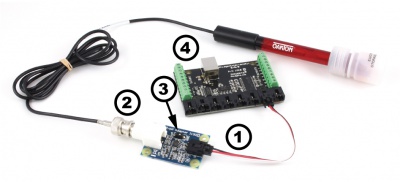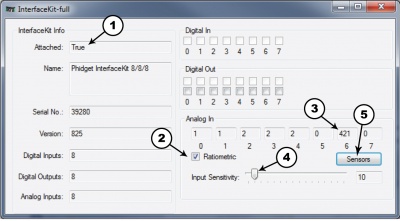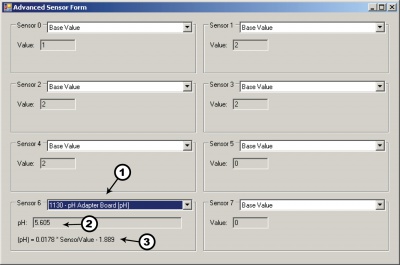|
Notice: This page contains information for the legacy Phidget21 Library. Phidget21 is out of support. Bugfixes may be considered on a case by case basis. Phidget21 does not support VINT Phidgets, or new USB Phidgets released after 2020. We maintain a selection of legacy devices for sale that are supported in Phidget21. We recommend that new projects be developed against the Phidget22 Library.
|
1130 User Guide

| |
| Go to this device's product page |
Getting Started
Checking the Contents
|
You should have received:
|
In order to test your new Phidget you will also need:
| |
Connecting the Pieces
|
| |
Testing Using Windows 2000 / XP / Vista / 7
Make sure you have the current version of the Phidget library installed on your PC. If you don't, follow these steps:
- Go to the Quick Downloads section on the Windows page
- Download and run the Phidget21 Installer (32-bit, or 64-bit, depending on your system)
- You should see the
 icon on the right hand corner of the Task Bar.
icon on the right hand corner of the Task Bar.
Running Phidgets Sample Program
Double clicking on the ![]() icon loads the Phidget Control Panel; we will use this program to ensure that your new Phidget works properly.
icon loads the Phidget Control Panel; we will use this program to ensure that your new Phidget works properly.
The source code for the InterfaceKit-full sample program can be found in the quick downloads section on the C# Language Page. If you'd like to see examples in other languages, you can visit our Languages page.
Updating Device Firmware
If an entry in this list is red, it means the firmware for that device is out of date. Double click on the entry to be given the option of updating the firmware. If you choose not to update the firmware, you can still run the example for that device after refusing.
|
Double Click on the |

| |
|
| |
|
|
Testing Using Mac OS X
- Go to the Quick Downloads section on the Mac OS X page
- Download and run the Phidget OS X Installer
- Click on System Preferences >> Phidgets (under Other) to activate the Preference Pane
- Make sure that the is properly attached.
- Double Click on in the Phidget Preference Pane to bring up the Sample program. This program will function in a similar way as the Windows version.
Using Linux
For a step-by-step guide on getting Phidgets running on Linux, check the Linux page.
Using Windows Mobile / CE 5.0 / CE 6.0
For a step-by-step guide on getting Phidgets running on Windows CE, check the Windows CE page.
Technical Details
Measuring the pH
To determine the pH of a solution, make sure the DIP switch on the board is flipped to the pH side. Given the SensorValue from the Phidget InterfaceKit, the following formula can be applied:
This formula assumes that the solution is at 25 degrees Celsius. Depending on the temperature of the solution and on the actual pH level, the SensorValue can change dramatically. To incorporate temperature (in degrees Celsius) for added accuracy, the following formula can be used:
The following example is to give an idea of how the temperature affects the SensorValue. A solution with a pH of 2 at a temperature of 25 degrees Celsius yields a SensorValue of 219. At 100 degrees Celsius, the SensorValue decreases to 148, and at 0 degrees celsius, the SensorValue reports 242. A solution with a pH of 8 with a temperature of 0, 25 and 100 degrees Celsius gives a SensorValue of 551, 556 and 570, respectively. It can be seen that the temperature has a greater affect on solutions that have a pH further away from the reference pH of 7. Additionally, temperature affects the impedance of the glass electrode, and can result in increased errors if not properly calibrated. If you want to monitor the temperature of the solution, you can use a thermocouple. You’ll need to add some sort of protective shielding to the thermocouple if you’re using acidic or basic solutions, though. Check out our thermocouple interfaces for more information.
Measuring Oxidation/Reduction Potential (ORP)
To determine the ORP of a solution, make sure the DIP switch on the board is flipped to the ORP side. Given the SensorValue from the PhidgetInterfaceKit, the following formula can be applied:
ORP electrodes give a typical range of -2V to 2V, where the positive values are for oxidizers and the negative values are for reducers.
Words of Caution
The pH Adapter Board should be used to measure solutions that are 'electrically quiet'. Measuring pH in electrically noisy environments such as tanks with mixing pumps, and even other measuring devices is not recommended.
Choosing Electrodes
Review the data sheet for the electrode you have selected for your application to ensure that it complies with the device specifications of the pH Adapter Board. The important specification is the output voltage of the electrode. Many electrodes will work but it is important to verify compliance before connecting an electrode to the Adapter Board. In fact, any type of sensor that uses a BNC connector and complies with the voltage range of the 1130 should work. We have reviewed the following electrodes, and found that they can be used with the pH Adapter Board. This is by no means a comprehensive list, but can be used as a comparison with other electrodes if necessary.
| Manufacturer | Web Page | Part Number |
| Omega | www.omega.com | PHE13XX, PHE14XX, ORE1311, ORE1411 |
| Cole-Parmer | www.coleparmer.com | EW-59001, EW27003 |
| Mettler-Toledo | www.mt.com | InLab (BNC) Series |
Other Interfacing Alternatives
If you want maximum accuracy, you can use the RawSensorValue property from the PhidgetInterfaceKit. To adjust a formula, substitute (SensorValue) with (RawSensorValue / 4.095) If the sensor is being interfaced to your own Analog to Digital Converter and not a Phidget device, our formulas can be modified by replacing (SensorValue) with (Vin * 200). It is important to consider the voltage reference and input voltage range of your ADC for full accuracy and range.
|
Each Analog Input uses a 3-pin, 0.100 inch pitch locking connector. Pictured here is a plug with the connections labelled. The connectors are commonly available - refer to the Analog Input Primer for manufacturer part numbers. |

| |
Further Reading
For more information on pH and ORP probes, check the PH/ORP Sensor Primer.
API
Phidget analog sensors do not have their own API- they simply output a voltage that is converted to a digital value and accessed through the "Sensor" properties and events on the PhidgetInterfaceKit API. It is not possible to programmatically identify which sensor is attached to the Analog Input. To an InterfaceKit, every sensor looks the same. Your application will need to apply formulas from this manual to the SensorValue (an integer that ranges from 0 to 1000) to convert it into the units of the quantity being measured. For example, this is how you would use a temperature sensor in a C# program:
// set up the interfacekit object
InterfaceKit IFK = new InterfaceKit();
// link the new interfacekit object to the connected board
IFK.open("localhost", 5001);
// Get sensorvalue from analog input zero
int sensorvalue = IFK.sensors[0].Value;
// Convert sensorvalue into temperature in degrees Celsius
double roomtemp = Math.Round(((sensorvalue * 0.22222) - 61.11), 1);
See the PhidgetInterfaceKit User Guide for more information on the API and a description of our architecture.
For more code samples, find your preferred language on the Languages page.
Product History
| Date | Board Revision | Device Version | Comment |
|---|---|---|---|
| March 2010 | 0 | N/A | Product Release |