Language - Python
![]() Python is an object oriented programming language developed by the Python Software Foundation, is powerful and easy to learn.
Python is an object oriented programming language developed by the Python Software Foundation, is powerful and easy to learn.
Introduction
Quick Downloads
Getting started with Python
If you are new to writing code for Phidgets, we recommend starting by running, then modifying existing examples. This will allow you to:
- Make sure your libraries are properly linked
- Go from source code to a test application as quickly as possible
- Ensure your Phidget is hooked up properly
Instructions are divided up by operating system. Choose:
- Windows 2000 / XP / Vista / 7
- OS X
- Linux (including PhidgetSBC)
Windows(2000/XP/Vista/7)
Description of Library
Python programs on Windows depend on the following. The installers in the Quick Downloads section put only the phidget21.dll into your system. You will need to manually put the Phidget Python Module into your system.
phidget21.dllcontains the actual Phidget library, which is used at run-time. By default, it is placed inC:\Windows\System32.setup.pyis used to install the Phidget module into the standard location for third party Python modules. Normally, this is thesite-packagesdirectory.Phidget Python Moduleis the Phidget library for Python. The module is to be installed by running thesetup.pyfile.
If you do not want to use our installer, you can download the phidget21.dll.
Running the examples and writing your own code can be fairly compiler-specific, so we include instructions for each environment below.
Command line
Use Our Examples
Please start by downloading Phidget Python Module. After extracting the file, open up a command line terminal, traverse to the directory containing setup.py and enter the following to install the Phidget Python module into the Python environment.
python setup.py install
Next, download the examples and unpack them into a folder. While these examples were written in Python 3.0, they are also compatible with Python 2.5(with a minor modification). If you aren't sure what the software example for your device is called, check the software object listed in the Getting Started guide for your device.
Now, open up a command line prompt and navigate to the directory of the example folder.
Next, enter the following to run the example:
python example.py
Once you have the Python examples running, we have a teaching section below to help you follow them.
Write Your Own Code
When you are building a project from scratch, or adding Phidget function calls to an existing project, you'll need to configure your environment to properly link the Phidgets Python libraries. Please see the Use Our Examples section for instructions.
Then, in your code, you will need to reference to the Phidget Python library.
from Phidgets.PhidgetException import *
from Phidgets.Events.Events import *
Then, you will also have to add a reference to your particular Phidget. For example, you would include the following line for a PhidgetInterfaceKit:
from Phidgets.Devices.InterfaceKit import *
Please see the examples on how to add a reference to your particular Phidget.
The project now has access to the Phidget function calls and you are ready to begin coding.
The same teaching section which describes the examples also has further resources for programming your Phidget.
IDLE
Use Our Examples
Please start by downloading Phidget Python Module. After extracting the file, open up a command line terminal, traverse to the directory containing setup.py and enter the following to install the Phidget Python module into the Python environment.
python setup.py install
Next, download the examples and unpack them into a folder. While these examples were written in Python 3.0, they are also compatible with Python 2.5(with a minor modification). If you aren't sure what the software example for your device is called, check the software object listed in the Getting Started guide for your device. Now, open the example in the IDLE editor.
The only thing left to do is to run the examples! Click on Run → Run Module.

Once you have the Python examples running, we have a teaching section below to help you follow them.
Write Your Own Code
When you are building a project from scratch, or adding Phidget function calls to an existing project, you'll need to configure your environment to properly link the Phidget Python library. Please see the Use Our Examples section for instructions.
Then, in your code, you will need to reference to the Phidget Python library.
from Phidgets.PhidgetException import *
from Phidgets.Events.Events import *
Then, you will also have to add a reference to your particular Phidget. For example, you would include the following line for a PhidgetInterfaceKit:
from Phidgets.Devices.InterfaceKit import *
Please see the examples on how to add a reference to your particular Phidget.
The project now has access to the Phidget function calls and you are ready to begin coding.
The same teaching section which describes the examples also has further resources for programming your Phidget.
Eclipse with PyDev
Use Our Examples
1. Please start by downloading Phidget Python Module. After extracting the file, open up a command line terminal, traverse to the directory containing setup.py and enter the following to install the Phidget Python module into the Python environment.
python setup.py install
2. Next, download the examples and unpack them into a folder. While these examples were written in Python 3.0, they are also compatible with Python 2.5(with a minor modification). If you aren't sure what the software example for your device is called, check the software object listed in the Getting Started guide for your device. You will need this example source code to be imported into your project later on.
3. Next, a new project will need to be created. Generate a new PyDev project with a descriptive name such as PhidgetTest.
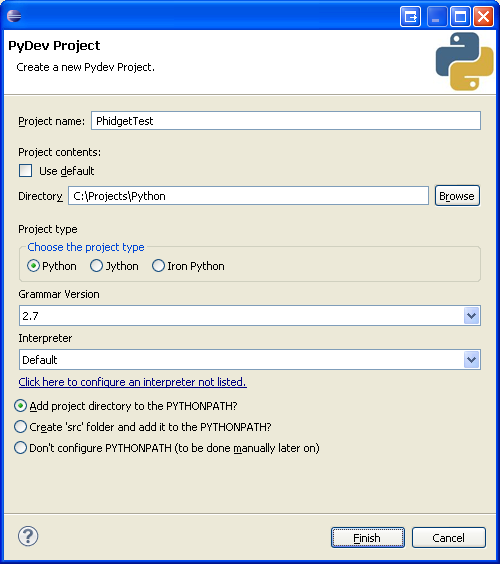
4. To import the example program into your project, right click the Project and select Import.
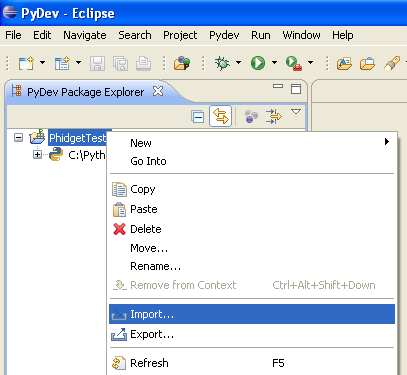
5. On the next screen, select File System and proceed to the next screen.
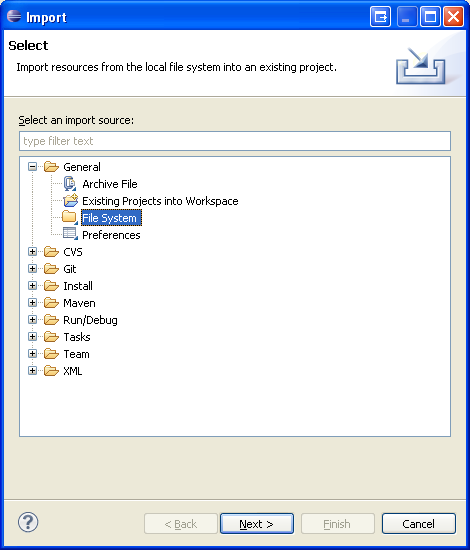
6. Browse to the directory where you extracted the examples into, and select the example you wish to open.
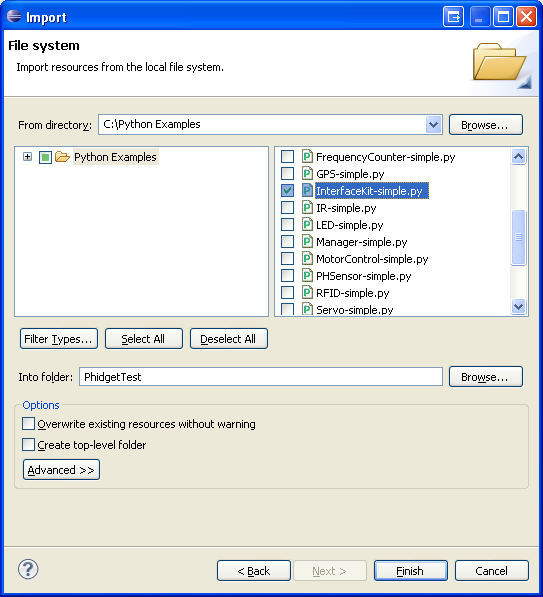
7. The only thing left to do is to run the examples! Click on Run → Run.
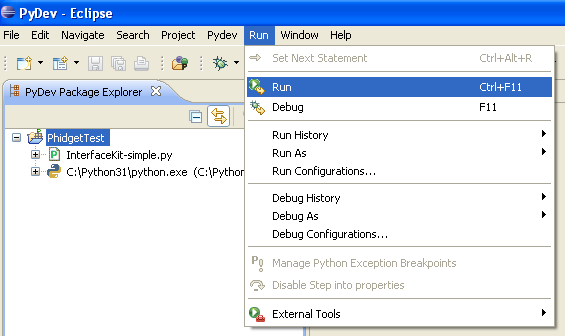
Once you have the Python examples running, we have a teaching section below to help you follow them.
Write Your Own Code
When you are building a project from scratch, or adding Phidget function calls to an existing project, you'll need to configure your environment to properly link the Phidget Python library. Please see the Use Our Examples section for instructions.
Then, in your code, you will need to include a reference to the Phidget Python library.
from Phidgets.PhidgetException import *
from Phidgets.Events.Events import *
You will also have to add a reference to your particular Phidget. For example, you would include the following line for a PhidgetInterfaceKit:
from Phidgets.Devices.InterfaceKit import *
Please see the examples on how to add a reference to your particular Phidget.
The project now has access to the Phidget function calls and you are ready to begin coding.
The same teaching section which describes the examples also has further resources for programming your Phidget.
OS X
Python has excellent support on OS X.
The first step in using Python on Mac is to install the Phidget libraries. Compile and install them as explained on the getting started guide for your device. Then, the OS - OS X page also describes the different Phidget files, their installed locations, and their roles....
Linux
Python has support on Linux.
The first step in using Python on Linux is to install the Phidget libraries. Compile and install them as explained on the main Linux page. That Linux page also describes the different Phidget files, their installed locations, and their roles.
Follow the Examples
By following the instructions for your operating system and compiler above, you probably now have a working example and want to understand it better so you can change it to do what you want. This teaching section has resources for you to learn from the examples and write your own.
Next, comes our API information. These resources outline the Python Phidget functions:
Template:UsingAPhidgetInCodeGeneral
Example Flow
Code Snippets
Common Problems and Solutions/Workarounds
OS X: My application hangs when using multiple devices in a single Python application.
A call to open may hang indefinitely if multiple devices are being programmed in a single Python application. To circumvent this, allow the application to delay a short period between open calls. For most environments, a 1.25 millisecond delay is enough. For example:
import time
...
interface_kit.openPhidget(94695)
time.sleep(0.00125)
rfid.openPhidget(33502)
All Operating Systems: The examples produces an error while running in a Python 2.5 environment.
Running the examples produces an error similar to the following:
InterfaceKit-simple.py:33: Warning: 'as' will become a reserved keyword in Python 2.6
File "InterfaceKit-simple.py", line 33
except RuntimeError as e:
SyntaxError: invalid syntax
To run the example code in Python 2.5, all the lines containing:
except RuntimeError as e:
will need to be replaced with:
except Runtime, e:
