Language - Python
![]() Python is an object oriented programming language developed by the Python Software Foundation, is powerful and easy to learn.
Python is an object oriented programming language developed by the Python Software Foundation, is powerful and easy to learn.
Introduction
Quick Downloads
Just need the Python documentation, drivers, libraries, and examples? Here they are:
API Documentation:
Example Code:
Libraries and Drivers:
- Python Library
- 32-bit Windows Drivers Installer
- 64-bit Windows Drivers Installer
- Linux Source
- General Mac OS X Drivers Installer
Getting started with Python
If you are new to writing code for Phidgets, we recommend starting by running, then modifying existing examples. This will allow you to:
- Make sure your libraries are properly linked
- Go from source code to a test application as quickly as possible
- Ensure your Phidget is hooked up properly
Instructions are divided up by operating system. Choose:
- Windows 2000 / XP / Vista / 7
- Mac OS X
- Linux (including PhidgetSBC)
Windows(2000/XP/Vista/7)
Description of Library
C# programs on Windows depend on the following files, which the installers above put onto your system:
phidget21.dllcontains the actual Phidgets library, which is used at run-time. By default, it is placed inC:\Windows\System32.Phidgets Python Moduleis the Phidgets library for Python 2.5 or higher. It is to be placed in the<Python Install Directory>\Lib\site-packagesdirectory. More information will be provided in the Use Our Examples section for your environment.
If you do not want to use our installer, you can download the phidget21.dll.
Running the examples and writing your own code can be fairly compiler-specific, so we include instructions for each environment below.
Command line
Use Our Examples
Please start by downloading Phidgets Python Module. After extracting the file, you will find a directory named Phidgets. Copy this directory over to the <Python Install Directory>\Lib\site-packages directory.
Next, download the examples and unpack them into a foler. While these examples were written in Python 3.0, they are also compatible with Python and 2.5 and 2.6.
If you aren't sure what the software example for your device is called, check the software object listed in the Getting Started guide for your device.
Now, open up a command line prompt.
Navigate to the directory of the example folder.
Next, enter the following to run the example:
python example.py
Once you have the Python examples running, we have a teaching section below to help you follow them.
Write Your Own Code
When you are building a project from scratch, or adding Phidget function calls to an existing project, you'll need to configure your environment to properly link the Phidget Python libraries. Please see the Use Our Examples section for instructions.
Then, in your code, you will need to reference to the Phidgets Python library.
from Phidgets.PhidgetException import *
from Phidgets.Events.Events import *
Then, you will also have to add a reference to your particular Phidget. For example, you would include the following line for a PhidgetInterfaceKit
from Phidgets.Devices.InterfaceKit import *
Please see the examples on how to add a reference to your particular Phidget.
The project now has access to the Phidget21 function calls and you are ready to begin coding.
The same teaching section which describes the examples also has further resources for programming your Phidget.
IDLE
Use Our Examples
Please start by downloading Phidgets Python Module. After extracting the file, you will find a directory named Phidgets. Copy this directory over to the <Python Install Directory>\Lib\site-packages directory.
Next, download the examples and unpack them into a foler. While these examples were written in Python 3.0, they are also compatible with Python and 2.5 and 2.6.
If you aren't sure what the software example for your device is called, check the software object listed in the Getting Started guide for your device. Now, open the example in the IDLE editor
The only thing left to do is to run the examples! Click on Run → Run Module

Once you have the Python examples running, we have a teaching section below to help you follow them.
Write Your Own Code
When you are building a project from scratch, or adding Phidget function calls to an existing project, you'll need to configure your environment to properly link the Phidget Python libraries. Please see the Use Our Examples section for instructions.
Then, in your code, you will need to reference to the Phidgets Python library.
from Phidgets.PhidgetException import *
from Phidgets.Events.Events import *
Then, you will also have to add a reference to your particular Phidget. For example, you would include the following line for a PhidgetInterfaceKit
from Phidgets.Devices.InterfaceKit import *
Please see the examples on how to add a reference to your particular Phidget.
The project now has access to the Phidget21 function calls and you are ready to begin coding.
The same teaching section which describes the examples also has further resources for programming your Phidget.
Eclipse with PyDev
Use Our Examples
Please start by downloading Phidgets Python Module. Extract the file, you will find a directory namedPhidgets. Copy this directory over to the <Python Install Directory>\Lib\site-packages directory.
Next, download the examples and unpack them into a foler. While these examples were written in Python 3.0, they are also compatible with Python and 2.5 and 2.6.
If you aren't sure what the software example for your device is called, check the software object listed in the Getting Started guide for your device. You will need this example source code to be copied into your project later on.
Next, a new project will need to be created. Generate a new PyDev project with a descriptive name such as PhidgetTest
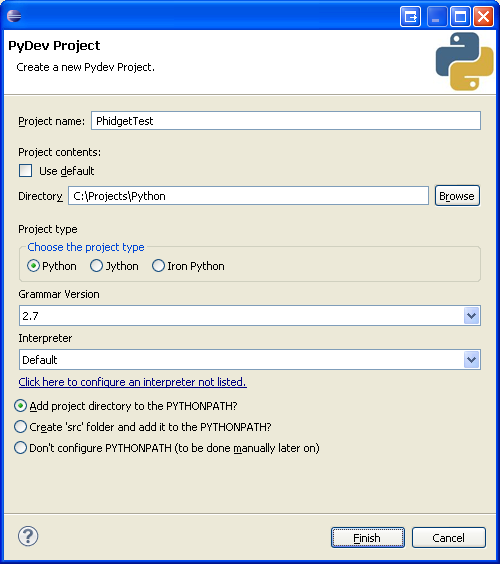
To import the example program into your project, create a new .py file in the project.
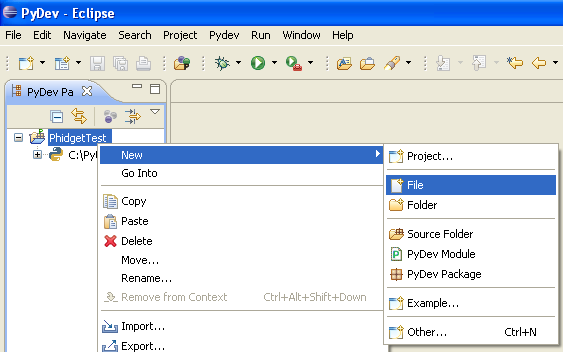
Copy and paste the contents of the example .py into the new file
The only thing left to do is to run the examples! Click on Run → Run Module
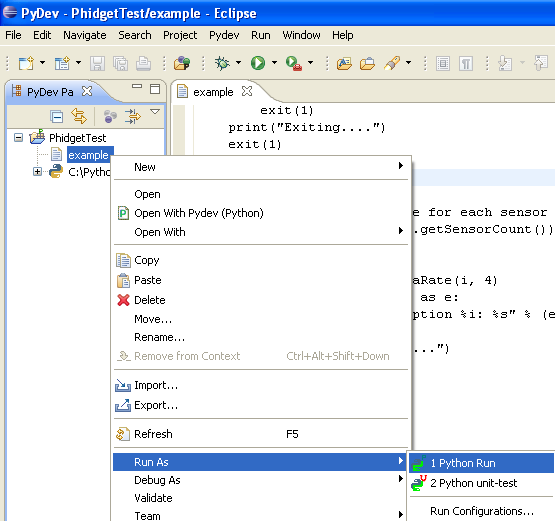
Once you have the Python examples running, we have a teaching section below to help you follow them.
Write Your Own Code
When you are building a project from scratch, or adding Phidget function calls to an existing project, you'll need to configure your environment to properly link the Phidget Python libraries. Please see the Use Our Examples section for instructions.
Then, in your code, you will need to reference to the Phidgets Python library.
from Phidgets.PhidgetException import *
from Phidgets.Events.Events import *
The, you will also have to add a reference to your particular Phidget. For example, you would include the following line for a PhidgetInterfaceKit
from Phidgets.Devices.InterfaceKit import *
Please see the examples on how to add a reference to your particular Phidget.
The project now has access to the Phidget21 function calls and you are ready to begin coding.
The same teaching section which describes the examples also has further resources for programming your Phidget.
Mac OS X
Python has excellent support on Mac OS X.
The first step in using Python on Mac is to install the Phidget libraries. Compile and install them as explained on the getting started guide for your device. Then, the OS - Mac OS X page also describes the different Phidget files, their installed locations, and their roles....
Linux
Python has support on Linux.
The first step in using Python on Linux is to install the Phidget libraries. Compile and install them as explained on the main Linux page. That Linux page also describes the different Phidget files, their installed locations, and their roles.
Follow The Examples
By following the instructions for your operating system and compiler above, you probably now have a working example and want to understand it better so you can change it to do what you want. This teaching section has resources for you to learn from the examples and write your own.
Next, comes our API information. These resources outline the Python Phidget functions:
Template:UsingAPhidgetInCodeGeneral
Example Flow
Code Snippets
Common Problems and Solutions/Workarounds
Here you can put various frequent problems and our recommended solutions.
