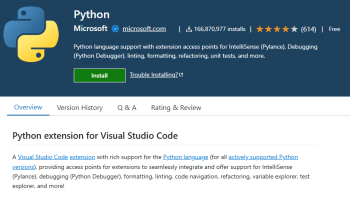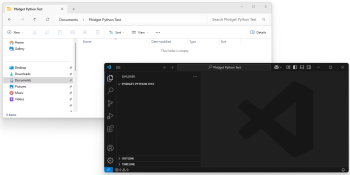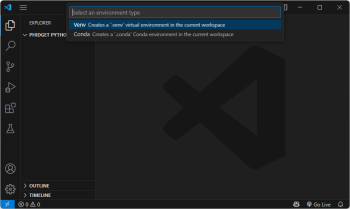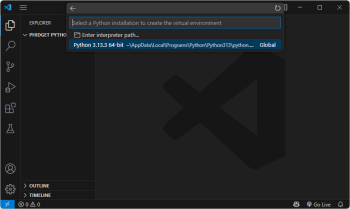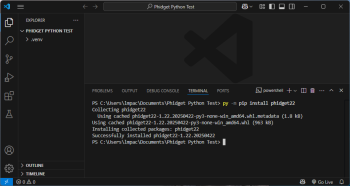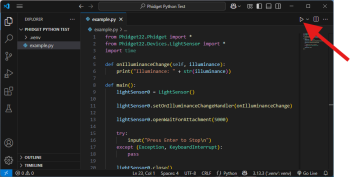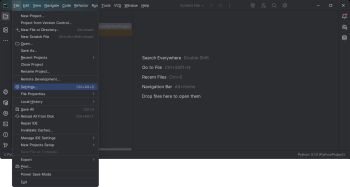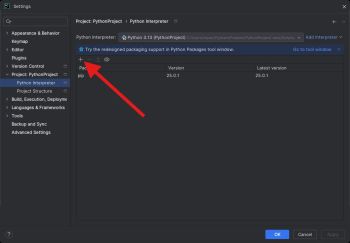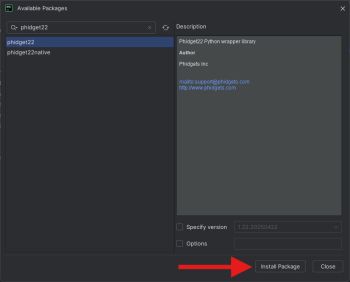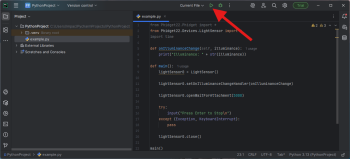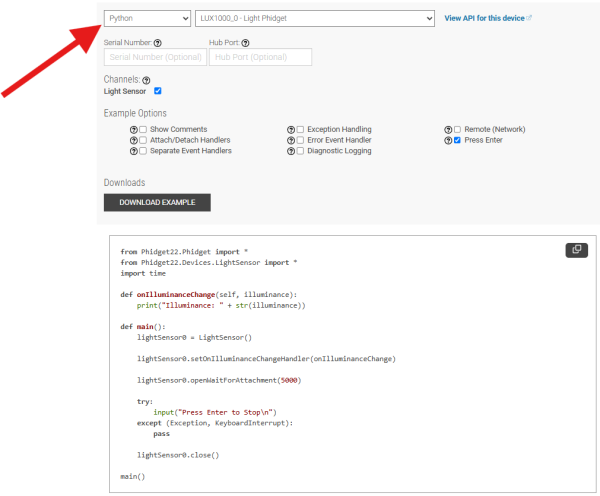|
|
| (110 intermediate revisions by 9 users not shown) |
| Line 1: |
Line 1: |
| | {{#seo:|description=Learn how to use Phidget USB devices with Python.}} |
| [[Category:Language]] | | [[Category:Language]] |
| [[File:icon-Python.png|64x64px|link=|alt=Python]] Python is an object oriented programming language developed by the [http://www.python.org/psf/summary/ Python Software Foundation], is powerful and easy to learn.
| |
|
| |
|
| __TOC__
| | ==Get Started== |
| | With the Phidget22 Python library, it's easy to create Python applications that work with Phidget devices. |
|
| |
|
| ==Introduction== | | ==Python Libraries== |
| | ===pip Package=== |
| | The Phidget22 Python library is available as a [https://pypi.org/project/phidget22/ pip package]. Most development environments provide built-in tools to manage packages. View the [[#Development Environment Configuration | Development Environment Configuration]] section below for examples. |
|
| |
|
| {{LanguageSupport|Python|the complete Phidget API, including events|all Phidget devices.|Windows, OS X and Linux. We provide instructions on how to set up your environment for [[#Command line | command line]], [[#IDLE | IDLE]], and [[#Eclipse with PyDev | Eclipse with PyDev]]|
| | ====macOS Considerations==== |
| | Phidget devices running a HID USB stack require the installation of the macOS libraries or the standalone Phidget Control Panel ([{{SERVER}}/docs/OS_-_macOS download here]). |
|
| |
|
| Only Python 2.5 or higher is supported.}}
| | To determine what USB stack your Phidget device is on, navigate to the product page and then to the specification tab, and look for the ''USB Stack'' specification. If you are using a VINT device, navigate to the product page for the VINT Hub you are using. |
|
| |
|
| ==Quick Downloads== | | [[Image:Javascript_networkserver_webusb_spec.png|center|600px|link=https://cdn.phidgets.com/docs/images/8/80/Javascript_networkserver_webusb_spec.png]] |
|
| |
|
| {{QuickDownloads|Python|
| | ====Linux Considerations==== |
| {{APIQuickDownloads|http://www.phidgets.com/documentation/PythonDoc.zip}}|
| | Linux restricts access to USB devices to the root user. To run your Python application as a regular user, you'll need to [{{SERVER}}/docs/OS_-_Linux#Setting_Udev_Rules set up udev rules] on your system. |
| {{ExampleQuickDownloads|http://www.phidgets.com/downloads/examples/Python_2.1.8.20120131.zip|}}| | |
| {{ExtraLibraryQuickDownloads|http://www.phidgets.com/downloads/libraries/PhidgetsPython_2.1.8.20120131.zip|Python|}}
| |
| {{WindowsQuickDownloads}}
| |
| {{MacQuickDownloads}}
| |
| {{LinuxQuickDownloads}}
| |
| }}
| |
|
| |
|
| ==Getting started with Python== | | ===Source Files=== |
| | The Phidget22 Python library source files are available [https://cdn.phidgets.com/downloads/phidget22/libraries/any/Phidget22Python.zip here]. |
|
| |
|
| If you are new to writing code for Phidgets, we recommend starting by running, then modifying existing examples. This will allow you to:
| | ==Development Environment Configuration== |
| {{ExampleCodeReasons}}
| | Most development environments provide built-in tools to manage Python interpreters, packages, and virtual environments. See the examples below for more information. |
| | ===Installing a Python Interpreter=== |
| | If you don't already have a Python interpreter installed, you can download and install one from [https://www.python.org/downloads/ python.org] or through package managers like [https://brew.sh/ Homebrew]. |
|
| |
|
| Instructions are divided up by operating system. Choose:
| | ===Visual Studio Code=== |
| *[[#Windows(2000/XP/Vista/7)|Windows 2000 / XP / Vista / 7]]
| | {| style="margin:auto;" class="table-no-border mw-collapsible mw-collapsed" |
| *[[#OS X |OS X]]
| | |+ '''Instructions''' |
| *[[#Linux | Linux]] (including PhidgetSBC)
| | | Install the [https://marketplace.visualstudio.com/items?itemName=ms-python.python Python extension for Visual Studio Code].|| [[Image:Language_python_vscode_install.png|center|350px|link=https://cdn.phidgets.com/docs/images/f/f9/Language_python_vscode_install.png]] |
| | | |- |
| ==Windows(2000/XP/Vista/7)== | | | Next, create a directory and open it in Visual Studio Code. You can do this by opening Visual Studio Code and selecting '''File > Open Folder...''' || [[Image:Language_python_vscode_newfolder.png|center|350px|link=https://cdn.phidgets.com/docs/images/f/f8/Language_python_vscode_newfolder.png]] |
| | | |- |
| ===Description of Library=== | | | Open the Command Palette (Ctrl + Shift + P), type '''Python: Create Environment''', and press Enter. Select '''Venv''' when prompted. || [[Image:Language_python_vscode_newvenv.png|center|350px|link=https://cdn.phidgets.com/docs/images/a/a6/Language_python_vscode_newvenv.png]] |
| Python programs on Windows depend on the following. The installers in the [[#Libraries and Drivers | Quick Downloads]] section put only the {{Code|phidget21.dll}} into your system. You will need to manually put the Phidget Python Module into your system.
| | |- |
| * <b>{{Code|phidget21.dll}}</b> contains the actual Phidget library, which is used at run-time. By default, it is placed in {{Code|C:\Windows\System32}}.
| | | Next, select your preferred Python interpreter from the list. You may need to browse to find it. || [[Image:Language_python_vscode_selectinterpreter.png|center|350px|link=https://cdn.phidgets.com/docs/images/2/20/Language_python_vscode_selectinterpreter.png]] |
| * <b>{{Code|setup.py}}</b> is used to install the Phidget module into the standard location for third party Python modules. Normally, this is the {{Code|site-packages}} directory.
| | |- |
| * <b>{{Code|Phidget Python Module}}</b> is the Phidget library for Python. The module is to be installed by running the {{Code|setup.py}} file.
| | | Open a new terminal. You can do this through the Command Palette again (Ctrl + Shift + P), by typing '''Terminal: Create New Terminal'''. Install the Phidget22 pip package: |
| | |
| If you do not want to use our installer, you can download the [http://www.phidgets.com/downloads/libraries/Phidget21-windevel_2.1.8.20111220.zip {{Code|phidget21.dll}}].
| |
| | |
| | |
| Running the examples and writing your own code can be fairly compiler-specific, so we include instructions for each environment below.
| |
| | |
| ===Command line===
| |
| | |
| =====Use Our Examples=====
| |
| | |
| Please start by downloading [http://www.phidgets.com/downloads/libraries/PhidgetsPython_2.1.8.20120131.zip Phidget Python Module]. After extracting the file, open up a command line terminal, traverse to the directory containing {{Code|setup.py}} and enter the following to install the Phidget Python module into the Python environment.
| |
| | |
| <div class="source">
| |
| <syntaxhighlight lang=bash>
| |
| python setup.py install
| |
| </syntaxhighlight>
| |
| </div>
| |
| | |
| Next, download the [http://www.phidgets.com/downloads/examples/Python_2.1.8.20120131.zip examples] and unpack them into a folder. While these examples were written in Python 3.0, they are also compatible with Python 2.5(with a [[#All Operating Systems: The examples produces an error while running in a Python 2.5 environment. | minor modification]]). If you aren't sure what the software example for your device is called, check the software object listed in the [[Device List | Getting Started guide for your device]].
| |
| | |
| Now, open up a command line prompt and navigate to the directory of the example folder.
| |
| | |
| Next, enter the following to run the example:
| |
| | |
| <div class="source">
| |
| <syntaxhighlight lang=bash>
| |
| python example.py
| |
| </syntaxhighlight>
| |
| </div>
| |
| | |
| Once you have the Python examples running, we have a [[#Follow the Examples|teaching]] section below to help you follow them.
| |
| | |
| =====Write Your Own Code=====
| |
| | |
| When you are building a project from scratch, or adding Phidget function calls to an existing project, you'll need to configure your environment to properly link the Phidgets Python libraries. Please see the [[#Use Our Examples| Use Our Examples ]] section for instructions.
| |
| | |
| Then, in your code, you will need to reference to the Phidget Python library.
| |
| | |
| <div class="source">
| |
| <syntaxhighlight lang=python>
| |
| from Phidgets.PhidgetException import *
| |
| from Phidgets.Events.Events import *
| |
| </syntaxhighlight>
| |
| </div>
| |
| | |
| Then, you will also have to add a reference to your particular Phidget. For example, you would include the following line for a PhidgetInterfaceKit:
| |
| <div class="source">
| |
| <syntaxhighlight lang=python>
| |
| from Phidgets.Devices.InterfaceKit import *
| |
| </syntaxhighlight>
| |
| </div>
| |
| | |
| Please see the [http://www.phidgets.com/downloads/examples/Python_2.1.8.20120131.zip examples] on how to add a reference to your particular Phidget.
| |
| | |
| The project now has access to the Phidget function calls and you are ready to begin coding.
| |
| | |
| The same [[#Follow the Examples|teaching ]] section which describes the examples also has further resources for programming your Phidget.
| |
| | |
| ===IDLE===
| |
| | |
| =====Use Our Examples=====
| |
| | |
| Please start by downloading [http://www.phidgets.com/downloads/libraries/PhidgetsPython_2.1.8.20120131.zip Phidget Python Module]. After extracting the file, open up a command line terminal, traverse to the directory containing {{Code|setup.py}} and enter the following to install the Phidget Python module into the Python environment.
| |
| | |
| <div class="source">
| |
| <syntaxhighlight lang=bash>
| |
| python setup.py install
| |
| </syntaxhighlight>
| |
| </div>
| |
| | |
| Next, download the [http://www.phidgets.com/downloads/examples/Python_2.1.8.20120131.zip examples] and unpack them into a folder. While these examples were written in Python 3.0, they are also compatible with Python 2.5(with a [[#All Operating Systems: The examples produces an error while running in a Python 2.5 environment. | minor modification]]). If you aren't sure what the software example for your device is called, check the software object listed in the [[Device List | Getting Started guide for your device]]. Now, open the example in the IDLE editor. | |
| | |
| The only thing left to do is to run the examples! Click on Run → Run Module.
| |
| | |
| [[File:Python IDLE Run.PNG|link=|alt=Run?]] | |
| | |
| Once you have the Python examples running, we have a [[#Follow the Examples|teaching]] section below to help you follow them.
| |
| | |
| =====Write Your Own Code=====
| |
| | |
| When you are building a project from scratch, or adding Phidget function calls to an existing project, you'll need to configure your environment to properly link the Phidget Python library. Please see the [[#Use Our Examples 2| Use Our Examples ]] section for instructions.
| |
| | |
| Then, in your code, you will need to reference to the Phidget Python library.
| |
| | |
| <div class="source">
| |
| <syntaxhighlight lang=python>
| |
| from Phidgets.PhidgetException import *
| |
| from Phidgets.Events.Events import *
| |
| </syntaxhighlight>
| |
| </div>
| |
| | |
| Then, you will also have to add a reference to your particular Phidget. For example, you would include the following line for a PhidgetInterfaceKit:
| |
| <div class="source">
| |
| <syntaxhighlight lang=python>
| |
| from Phidgets.Devices.InterfaceKit import *
| |
| </syntaxhighlight>
| |
| </div>
| |
| | |
| Please see the [http://www.phidgets.com/downloads/examples/Python_2.1.8.20120131.zip examples] on how to add a reference to your particular Phidget.
| |
| | |
| The project now has access to the Phidget function calls and you are ready to begin coding.
| |
| | |
| The same [[#Follow the Examples|teaching ]] section which describes the examples also has further resources for programming your Phidget.
| |
| | |
| ===Eclipse with PyDev===
| |
| | |
| =====Use Our Examples=====
| |
| | |
| 1. Please start by downloading [http://www.phidgets.com/downloads/libraries/PhidgetsPython_2.1.8.20120131.zip Phidget Python Module]. After extracting the file, open up a command line terminal, traverse to the directory containing {{Code|setup.py}} and enter the following to install the Phidget Python module into the Python environment.
| |
| | |
| <div class="source">
| |
| <syntaxhighlight lang=bash> | | <syntaxhighlight lang=bash> |
| python setup.py install
| | #Windows |
| </syntaxhighlight>
| | py -m pip install phidget22 |
| </div>
| |
| | |
| 2. Next, download the [http://www.phidgets.com/downloads/examples/Python_2.1.8.20120131.zip examples] and unpack them into a folder. While these examples were written in Python 3.0, they are also compatible with Python 2.5(with a [[#All Operating Systems: The examples produces an error while running in a Python 2.5 environment. | minor modification]]). If you aren't sure what the software example for your device is called, check the software object listed in the [[Device List | Getting Started guide for your device]]. You will need this example source code to be imported into your project later on.
| |
| | |
| 3. Next, a new project will need to be created. Generate a new PyDev project with a descriptive name such as PhidgetTest.
| |
| | |
| [[File:Python PyDev New Project.PNG|link=|alt=New Project]]
| |
| | |
| 4. To import the example program into your project, right click the Project and select {{Code|Import}}.
| |
| | |
| [[File:Python PyDev Import File 1.PNG|link=|alt=Import File]]
| |
| | |
| 5. On the next screen, select {{Code|File System}} and proceed to the next screen.
| |
| | |
| [[File:Python PyDev Import File 2.PNG|link=|alt=Import File]]
| |
| | |
| 6. Browse to the directory where you extracted the examples into, and select the example you wish to open.
| |
| | |
| [[File:Python PyDev Import File 3.PNG|link=|alt=Import File]]
| |
| | |
| 7. The only thing left to do is to run the examples! Click on Run → Run.
| |
| | |
| [[File:Python PyDev Run.PNG|link=|alt=Run?]]
| |
| | |
| Once you have the Python examples running, we have a [[#Follow the Examples|teaching]] section below to help you follow them.
| |
| | |
| =====Write Your Own Code=====
| |
| | |
| When you are building a project from scratch, or adding Phidget function calls to an existing project, you'll need to configure your environment to properly link the Phidget Python library. Please see the [[#Use Our Examples 3 | Use Our Examples ]] section for instructions.
| |
| | |
| Then, in your code, you will need to include a reference to the Phidget Python library.
| |
| | |
| <div class="source">
| |
| <syntaxhighlight lang=python>
| |
| from Phidgets.PhidgetException import *
| |
| from Phidgets.Events.Events import *
| |
| </syntaxhighlight>
| |
| </div>
| |
| | |
| You will also have to add a reference to your particular Phidget. For example, you would include the following line for a PhidgetInterfaceKit:
| |
| <div class="source">
| |
| <syntaxhighlight lang=python>
| |
| from Phidgets.Devices.InterfaceKit import *
| |
| </syntaxhighlight>
| |
| </div>
| |
| | |
| Please see the [http://www.phidgets.com/downloads/examples/Python_2.1.8.20120131.zip examples] on how to add a reference to your particular Phidget.
| |
| | |
| The project now has access to the Phidget function calls and you are ready to begin coding.
| |
| | |
| The same [[#Follow the Examples|teaching ]] section which describes the examples also has further resources for programming your Phidget.
| |
| | |
| ==OS X==
| |
| | |
| Python has excellent support on OS X.
| |
| | |
| The first step in using Python on Mac is to install the Phidget libraries. Compile and install them as explained on the [[Device List|getting started guide for your device]]. Then, the [[OS - OS X]] page also describes the different Phidget files, their installed locations, and their roles....
| |
| | |
| ==Linux==
| |
|
| |
|
| Python has support on Linux.
| | #macOS |
| | python3 -m pip install phidget22 |
|
| |
|
| The first step in using Python on Linux is to install the Phidget libraries. Compile and install them as explained on the main [[OS - Linux | Linux page]]. That Linux page also describes the different Phidget files, their installed locations, and their roles.
| | #Linux (Debian) |
| | | python3 -m pip install phidget22 |
| ==Follow the Examples==
| |
| | |
| By following the instructions for your operating system and compiler above, you probably now have a working example and want to understand it better so you can change it to do what you want. This teaching section has resources for you to learn from the examples and write your own.
| |
| | |
| Next, comes our API information. These resources outline the Python Phidget functions:
| |
| | |
| {{UsingAPhidgetInCodeGeneral|both of which are available in Python|[http://www.phidgets.com/documentation/PythonDoc.zip Python API]}}
| |
| | |
| ===Example Flow===
| |
| | |
| {{ExamplePseudocode|In Python, you can name these '''event''' functions whatever you like. You will then pass them as function pointers to the Phidget library below in the Main Code section. This hooks them into the actual events when they occur. <br>
| |
| In the example code, the event functions common to all Phidgets are called things like '''AttachHandler()''' and '''DetachHandler()''', etc.<br><br>
| |
| Some event functions will be specific to each device, like when a tag is read on an RFID board, or when a sensor value changes on an Interface Kit.
| |
| Other functions are given in the examples to show you more detail on using your Phidget. For example, '''DeviceInitialize()''' will show what needs to be set up for your Phidget before using it.
| |
| |Creating a Phidget software object in Python is specific to the Phidget. For a Phidget Spatial, for example, this would involve creating a {{Code|Spatial}} object. The examples show how to do this and other API functions.<br><br>
| |
| The object provides device specific methods and properties which are available from the API for your specific Phidget.|
| |
| [http://www.phidgets.com/documentation/PythonDoc.zip Python API]}}
| |
| | |
| ==Code Snippets==
| |
| | |
| ==Common Problems and Solutions/Workarounds==
| |
| | |
| ==={{ProblemSolution|OS X|My application hangs when using multiple devices in a single Python application.}}===
| |
| | |
| A call to {{Code|open}} may hang indefinitely if multiple devices are being programmed in a single Python application. To circumvent this, allow the application to delay a short period between {{Code|open}} calls. For most environments, a 1.25 millisecond delay is enough. For example:
| |
| <div class="source">
| |
| <syntaxhighlight lang=python>
| |
| import time
| |
| ...
| |
| interface_kit.openPhidget(94695)
| |
| time.sleep(0.00125)
| |
| rfid.openPhidget(33502)
| |
| </syntaxhighlight> | | </syntaxhighlight> |
| </div>
| | || [[Image:Language_python_vscode_installpackage.png|center|350px|link=https://cdn.phidgets.com/docs/images/a/a8/Language_python_vscode_installpackage.png]] |
| | |- |
| | | Finally, add your Python file and run it using the button in the top right corner.|| [[Image:Language_python_vscode_runcode.png|center|350px|link=https://cdn.phidgets.com/docs/images/9/96/Language_python_vscode_runcode.png]] |
| | |- |
| | |} |
|
| |
|
| | ===PyCharm=== |
| | {| style="margin:auto;" class="table-no-border mw-collapsible mw-collapsed" |
| | |+ '''Instructions''' |
| | | Create your PyCharm project and navigate to '''Settings''': || [[Image:Windows_pycharm_settings.jpg|center|350px|link=https://cdn.phidgets.com/docs/images/7/75/Windows_pycharm_settings.jpg]] |
| | |- |
| | | Next, navigate to '''Project > Project Interpreter''' and click on the '''+''' symbol: || [[Image:Windows_pycharm_addpackage.jpg|center|350px|link=https://cdn.phidgets.com/docs/images/7/75/Windows_pycharm_settings.jpg]] |
| | |- |
| | | Search for '''phidget22''' and install the package: || [[Image:Windows_pycharm_installpackage.jpg|center|350px|link=https://cdn.phidgets.com/docs/images/a/ad/Windows_pycharm_installpackage.jpg]] |
| | |- |
| | | Finally, add your Python file and run it using the button at the top of the screen: || [[Image:Windows_pycharm_run.png|center|350px|link=https://cdn.phidgets.com/docs/images/0/0a/Windows_pycharm_run.png]] |
| | |} |
|
| |
|
| ==={{ProblemSolution|All Operating Systems|The examples produces an error while running in a Python 2.5 environment.}}=== | | ==Example Code== |
| | Navigate to our [https://www.phidgets.com/?view=code_samples Code Sample Generator] and select Python to view and download code samples that are tailored to your specific device. |
|
| |
|
| Running the examples produces an error similar to the following:
| | [[Image:Language_python_codesample.png|center|600px|link=https://cdn.phidgets.com/docs/images/2/2d/Language_python_codesample.png]] |
| <div class="source">
| |
| <syntaxhighlight lang=python>
| |
| InterfaceKit-simple.py:33: Warning: 'as' will become a reserved keyword in Python 2.6
| |
| File "InterfaceKit-simple.py", line 33
| |
| except RuntimeError as e:
| |
| SyntaxError: invalid syntax
| |
| </syntaxhighlight>
| |
| </div>
| |
|
| |
|
| To run the example code in Python 2.5, all the lines containing:
| | ==API== |
| <div class="source">
| | [{{SERVER}}/?view=api&lang=Python Phidget22 API] |
| <syntaxhighlight lang=python>
| |
| except RuntimeError as e:
| |
| </syntaxhighlight>
| |
| </div>
| |
| will need to be replaced with:
| |
| <div class="source">
| |
| <syntaxhighlight lang=python>
| |
| except Runtime, e:
| |
| </syntaxhighlight>
| |
| </div>
| |