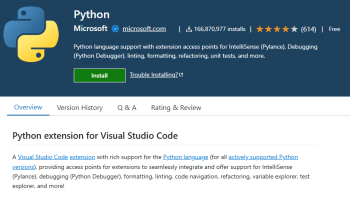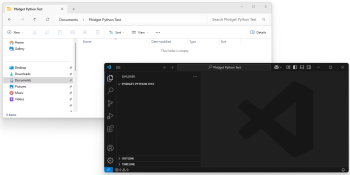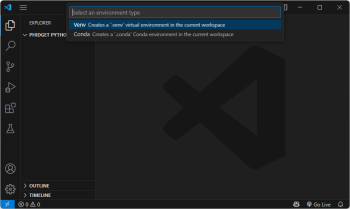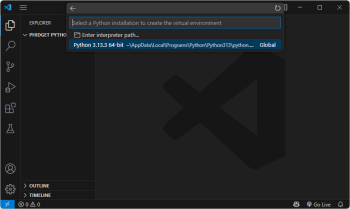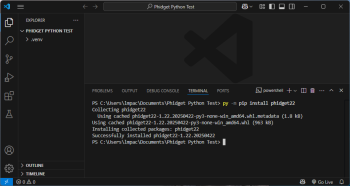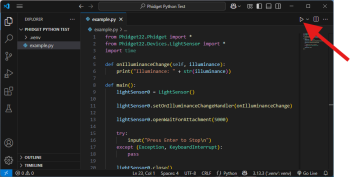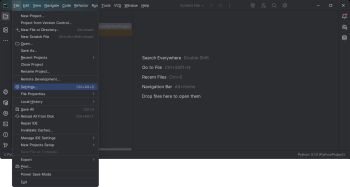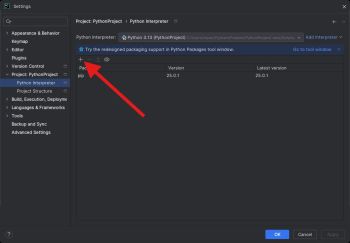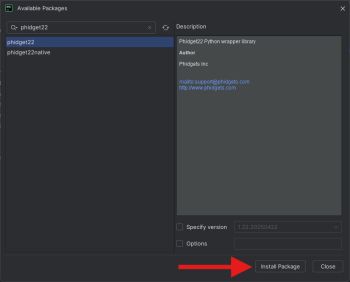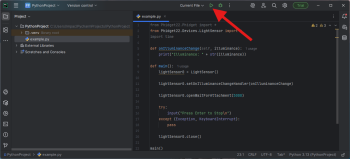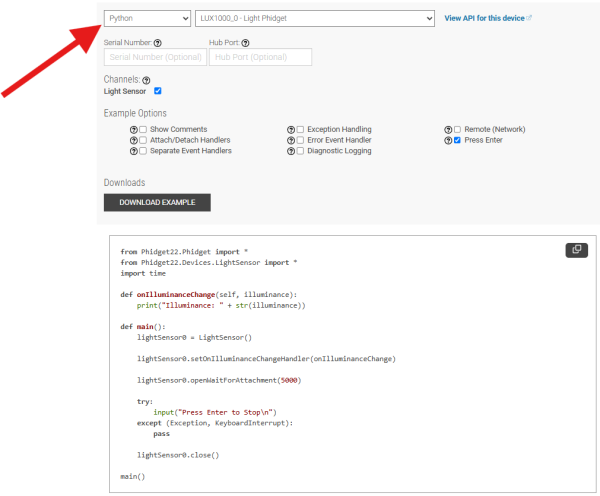|
|
| (17 intermediate revisions by 4 users not shown) |
| Line 1: |
Line 1: |
| <metadesc>Communicate over USB with sensors, controllers and relays with Phidgets! Our Python library supports Windows/MacOS/Linux using the command line.</metadesc>
| | {{#seo:|description=Learn how to use Phidget USB devices with Python.}} |
| [[Category:Language]] | | [[Category:Language]] |
| __TOC__
| |
|
| |
|
| | ==Get Started== |
| | With the Phidget22 Python library, it's easy to create Python applications that work with Phidget devices. |
|
| |
|
| == Quick Downloads == | | ==Python Libraries== |
| | ===pip Package=== |
| | The Phidget22 Python library is available as a [https://pypi.org/project/phidget22/ pip package]. Most development environments provide built-in tools to manage packages. View the [[#Development Environment Configuration | Development Environment Configuration]] section below for examples. |
|
| |
|
| === Documentation === | | ====macOS Considerations==== |
| | Phidget devices running a HID USB stack require the installation of the macOS libraries or the standalone Phidget Control Panel ([{{SERVER}}/docs/OS_-_macOS download here]). |
|
| |
|
| *{{Phidget22API}} (Select Python from drop-down menu)
| | To determine what USB stack your Phidget device is on, navigate to the product page and then to the specification tab, and look for the ''USB Stack'' specification. If you are using a VINT device, navigate to the product page for the VINT Hub you are using. |
|
| |
|
| === Example Code === | | [[Image:Javascript_networkserver_webusb_spec.png|center|600px|link=https://cdn.phidgets.com/docs/images/8/80/Javascript_networkserver_webusb_spec.png]] |
|
| |
|
| *{{SampleCode|Python|Python Examples}}
| | ====Linux Considerations==== |
| | Linux restricts access to USB devices to the root user. To run your Python application as a regular user, you'll need to [{{SERVER}}/docs/OS_-_Linux#Setting_Udev_Rules set up udev rules] on your system. |
|
| |
|
| === Libraries === | | ===Source Files=== |
| *[{{SERVER}}/downloads/phidget22/libraries/any/Phidget22Python.zip Phidget Python module]
| | The Phidget22 Python library source files are available [https://cdn.phidgets.com/downloads/phidget22/libraries/any/Phidget22Python.zip here]. |
| {{AllQuickDownloads}}
| |
|
| |
|
| == Getting Started with Python == | | ==Development Environment Configuration== |
| Welcome to using Phidgets with Python! By using Python, you will have access to the complete {{Phidget22API}}, including events. We also provide example code in Python for all Phidget devices.
| | Most development environments provide built-in tools to manage Python interpreters, packages, and virtual environments. See the examples below for more information. |
| | ===Installing a Python Interpreter=== |
| | If you don't already have a Python interpreter installed, you can download and install one from [https://www.python.org/downloads/ python.org] or through package managers like [https://brew.sh/ Homebrew]. |
|
| |
|
| Phidget22 supports Python versions 2.7 and 3.2+.
| | ===Visual Studio Code=== |
| | | {| style="margin:auto;" class="table-no-border mw-collapsible mw-collapsed" |
| If you are developing for Windows, keep reading. Otherwise, select your operating system to jump ahead:
| | |+ '''Instructions''' |
| *[[#macOS | macOS]]
| | | Install the [https://marketplace.visualstudio.com/items?itemName=ms-python.python Python extension for Visual Studio Code].|| [[Image:Language_python_vscode_install.png|center|350px|link=https://cdn.phidgets.com/docs/images/f/f9/Language_python_vscode_install.png]] |
| *[[#Linux | Linux]]
| | |- |
| | | | Next, create a directory and open it in Visual Studio Code. You can do this by opening Visual Studio Code and selecting '''File > Open Folder...''' || [[Image:Language_python_vscode_newfolder.png|center|350px|link=https://cdn.phidgets.com/docs/images/f/f8/Language_python_vscode_newfolder.png]] |
| == Windows == | | |- |
| {{Windows_Languages}} | | | Open the Command Palette (Ctrl + Shift + P), type '''Python: Create Environment''', and press Enter. Select '''Venv''' when prompted. || [[Image:Language_python_vscode_newvenv.png|center|350px|link=https://cdn.phidgets.com/docs/images/a/a6/Language_python_vscode_newvenv.png]] |
| | | |- |
| ===Install Phidget Python Module for Windows===
| | | Next, select your preferred Python interpreter from the list. You may need to browse to find it. || [[Image:Language_python_vscode_selectinterpreter.png|center|350px|link=https://cdn.phidgets.com/docs/images/2/20/Language_python_vscode_selectinterpreter.png]] |
| Before getting started with the guides below, ensure you have [https://www.python.org/downloads/ Python] installed on your machine (both 2.7 and 3.6 are compatible with Phidgets). You will also need to download the [{{SERVER}}/downloads/phidget22/libraries/any/Phidget22Python.zip Phidget Python module].
| | |- |
| | | | Open a new terminal. You can do this through the Command Palette again (Ctrl + Shift + P), by typing '''Terminal: Create New Terminal'''. Install the Phidget22 pip package: |
| After unpacking the Phidget Python module, open the command prompt at folder location and enter the following command:
| |
| <syntaxhighlight lang=python>
| |
| python setup.py install | |
| </syntaxhighlight>
| |
| | |
| This will build the module and install the Python module files into your site-packages directory.
| |
| | |
| [[File:Python_install.png|link=|center]]
| |
| | |
| ===Command Line===
| |
| ====Use Our Examples====
| |
| One of the best ways to start programming with Phidgets is to use our example code as a guide. Before we get started, make sure you have read [[#Install Phidget Python module for Windows | how to install the Phidget Python module]] section above.
| |
| | |
| | |
| Now that you have Python and the Phidget Python module installed, select an example that will work with your Phidget:
| |
| *{{SampleCode|Python|Python Examples}}
| |
| | |
| | |
| Open the command prompt at the location of the example and enter the following command:
| |
| <syntaxhighlight lang=bash>
| |
| python example.py
| |
| </syntaxhighlight>
| |
| | |
| | |
| [[Image:Python_command_run.png|link=|center]] | |
| | |
| | |
| You should now have the example up and running for your device. Play around with the device and experiment with some of the functionality. When you are ready, the next step is configuring your project and writing your own code!
| |
| | |
| ====Configure Your Project====
| |
| When you are building a project from scratch, or adding Phidget functionality to an existing project, you'll need to configure your development environment to properly link the Phidget Python library.
| |
| | |
| | |
| To include the Phidget Python library, add the following line to your code:
| |
| | |
| <syntaxhighlight lang=python>
| |
| from Phidget22.PhidgetException import *
| |
| from Phidget22.Phidget import *
| |
| </syntaxhighlight>
| |
| | |
| Then, you will also have to add a reference to your particular Phidget. For example, you would include the following line for a DigitalInput:
| |
| | |
| <syntaxhighlight lang=python>
| |
| from Phidget22.Devices.DigitalInput import *
| |
| </syntaxhighlight>
| |
| | |
| You can now compile the file as shown in the previous section.
| |
| | |
| | |
| The project now has access to Phidgets. Next, view the [[#Write Code | write your own code]] section located below.
| |
| | |
| ===IDLE===
| |
| ====Use Our Examples====
| |
| One of the best ways to start programming with Phidgets is to use our example code as a guide. Before we get started, make sure you have read [[#Install Phidget Python module for Windows| how to install the Phidget Python module]] section above.
| |
| | |
| | |
| Now that you have Python and the Phidget Python module installed, select an example that will work with your Phidget:
| |
| *{{SampleCode|Python|Python Examples}}
| |
| | |
| | |
| Right-click on the example and open it in IDLE:
| |
| [[Image:Python_idle_open.png|link=|center]]
| |
| | |
| | |
| To run the example, simply click on ''Run'' and select ''Run Module'':
| |
| [[Image:Python_idle_run.png|link=|center]] | |
| | |
| | |
| | |
| You should now have the example up and running for your device. Play around with the device and experiment with some of the functionality. When you are ready, the next step is configuring your project and writing your own code!
| |
| | |
| ====Configure Your Project====
| |
| When you are building a project from scratch, or adding Phidget functionality to an existing project, you'll need to configure your development environment to properly link the Phidget Python library.
| |
| | |
| | |
| To include the Phidget Python library, add the following line to your code:
| |
| | |
| <syntaxhighlight lang=python>
| |
| from Phidget22.PhidgetException import *
| |
| from Phidget22.Phidget import *
| |
| </syntaxhighlight>
| |
| | |
| Then, you will also have to add a reference to your particular Phidget. For example, you would include the following line for a DigitalInput:
| |
| | |
| <syntaxhighlight lang=python>
| |
| from Phidget22.Devices.DigitalInput import *
| |
| </syntaxhighlight>
| |
| | |
| You can now compile the file as shown in the previous section.
| |
| | |
| | |
| The project now has access to Phidgets. Next, view the [[#Write Code | write your own code]] section located below.
| |
| | |
| ===Visual Studio===
| |
| ====Use Our Examples====
| |
| One of the best ways to start programming with Phidgets is to use our example code as a guide. Before we get started, make sure you have read [[#Install Phidget Python module for Windows| how to install the Phidget Python module]] section above. You will also need to download [https://www.visualstudio.com/ Microsoft Visual Studio] if you have not already.
| |
| | |
| Now that you have Python and the Phidget Python module installed, as well as Visual Studio, select an example that will work with your Phidget:
| |
| *{{SampleCode|Python|Python Examples}}
| |
| | |
| | |
| Next, create a new Python project:
| |
| [[Image:Python_vs_newproject.PNG|link=|center]]
| |
| | |
| | |
| Delete the Python file that was generated with the project:
| |
| [[Image:Python_vs_delete.png|link=|center]]
| |
| | |
| | |
| Add the example you just downloaded by right-clicking on the project and adding an existing item:
| |
| [[Image:Python_vs_addexisting.png|link=|center]]
| |
| | |
| | |
| Select the example as the startup file:
| |
| [[Image:Python_vs_startupproject.png|link=|center]]
| |
| | |
| | |
| Ensure that your Python environment is the same as the version you have installed. Enter the following command to view your Python version if you are unsure:
| |
| <syntaxhighlight lang=python>
| |
| python -V
| |
| </syntaxhighlight>
| |
| | |
| [[Image:Python_version.PNG|link=|center]]
| |
| | |
| | |
| You can view/edit your Python environment under the ''Python Environments'' tab:
| |
| [[Image:Python_vs_environment.png|link=|center]] | |
| | |
| | |
| You should now have the example up and running for your device. Play around with the device and experiment with some of the functionality. When you are ready, the next step is configuring your project and writing your own code!
| |
| | |
| ====Configure Your Project====
| |
| When you are building a project from scratch, or adding Phidget functionality to an existing project, you'll need to configure your development environment to properly link the Phidget Python library.
| |
| | |
| | |
| To include the Phidget Python library, add the following line to your code:
| |
| | |
| <syntaxhighlight lang=python>
| |
| from Phidget22.PhidgetException import *
| |
| from Phidget22.Phidget import *
| |
| </syntaxhighlight>
| |
| | |
| Then, you will also have to add a reference to your particular Phidget. For example, you would include the following line for a DigitalInput:
| |
| | |
| <syntaxhighlight lang=python>
| |
| from Phidget22.Devices.DigitalInput import *
| |
| </syntaxhighlight>
| |
| | |
| You can now create your project as shown in the previous section.
| |
| | |
| | |
| The project now has access to Phidgets. Next, view the [[#Write Code | write your own code]] section located below.
| |
| | |
| ===LiClipse===
| |
| ====Use Our Examples====
| |
| One of the best ways to start programming with Phidgets is to use our example code as a guide. Before we get started, make sure you have read [[#Install Phidget Python module for Windows | how to install the Phidget Python module]] section above. You will also need to download [http://www.liclipse.com/ LiClipse] if you have not already.
| |
| | |
| Now that you have Python and the Phidget Python module installed, as well as LiClipse, select an example that will work with your Phidget:
| |
| *{{SampleCode|Python|Python Examples}}
| |
| | |
| | |
| Next, create a new Python project:
| |
| [[Image:Python_liclipse_newproject.PNG|link=|center]]
| |
| | |
| | |
| Add the example you just downloaded by dragging it into the project:
| |
| [[Image:Python_liclipse_import.png|link=|center]] | |
| | |
| | |
| Finally, run the project:
| |
| [[Image:Python_liclipse_run.png|link=|center]]
| |
| | |
| | |
| You should now have the example up and running for your device. Play around with the device and experiment with some of the functionality. When you are ready, the next step is configuring your project and writing your own code!
| |
| | |
| ====Configure your project====
| |
| When you are building a project from scratch, or adding Phidget functionality to an existing project, you'll need to configure your development environment to properly link the Phidget Python library.
| |
| | |
| | |
| To include the Phidget Python library, add the following line to your code:
| |
| | |
| <syntaxhighlight lang=python>
| |
| from Phidget22.PhidgetException import *
| |
| from Phidget22.Phidget import *
| |
| </syntaxhighlight>
| |
| | |
| Then, you will also have to add a reference to your particular Phidget. For example, you would include the following line for a DigitalInput:
| |
| | |
| <syntaxhighlight lang=python>
| |
| from Phidget22.Devices.DigitalInput import *
| |
| </syntaxhighlight>
| |
| | |
| You can now create your project as shown in the previous section.
| |
| | |
| | |
| The project now has access to Phidgets. Next, view the [[#Write Code | write your own code]] section located below.
| |
| | |
| ==macOS==
| |
| {{macOS_Languages}}
| |
| ===Install Phidget Python Module for macOS===
| |
| Before getting started with the guides below, ensure you have [https://www.python.org/downloads/ Python] installed on your machine (both 2.7 and 3.6 are compatible with Phidgets). You will also need to download the [{{SERVER}}/downloads/phidget22/libraries/any/Phidget22Python.zip Phidget Python module].
| |
| | |
| After unpacking the Phidget Python module, open the terminal at folder location and enter the following command:
| |
| <syntaxhighlight lang=python>
| |
| python setup.py install
| |
| </syntaxhighlight>
| |
| | |
| This will build the module and install the Python module files into your site-packages directory.
| |
| | |
| [[File:Python_mac_install.png|link=|center]]
| |
| | |
| ===Terminal===
| |
| ====Use Our Examples====
| |
| One of the best ways to start programming with Phidgets is to use our example code as a guide. Before we get started, make sure you have read [[#Install Phidget Python module for macOS| how to install the Phidget Python module]] section above.
| |
| | |
| | |
| Now that you have Python and the Phidget Python module installed, select an example that will work with your Phidget:
| |
| *{{SampleCode|Python|Python Examples}}
| |
| | |
| | |
| Open the terminal at the location of the example and enter the following command: | |
| <syntaxhighlight lang=bash>
| |
| python example.py
| |
| </syntaxhighlight>
| |
| | |
| | |
| [[Image:Python_mac_terminal_run.png|link=|center]]
| |
| | |
| | |
| You should now have the example up and running for your device. Play around with the device and experiment with some of the functionality. When you are ready, the next step is configuring your project and writing your own code!
| |
| | |
| ====Configure Your Project====
| |
| When you are building a project from scratch, or adding Phidget functionality to an existing project, you'll need to configure your development environment to properly link the Phidget Python library.
| |
| | |
| | |
| To include the Phidget Python library, add the following line to your code:
| |
| | |
| <syntaxhighlight lang=python>
| |
| from Phidget22.PhidgetException import *
| |
| from Phidget22.Phidget import *
| |
| </syntaxhighlight>
| |
| | |
| Then, you will also have to add a reference to your particular Phidget. For example, you would include the following line for a DigitalInput:
| |
| | |
| <syntaxhighlight lang=python>
| |
| from Phidget22.Devices.DigitalInput import *
| |
| </syntaxhighlight>
| |
| | |
| You can now compile the file as shown in the previous section. | |
| | |
| | |
| The project now has access to Phidgets. Next, view the [[#Write Code | write your own code]] section located below.
| |
| | |
| == Linux ==
| |
| {{Linux_Languages}}
| |
| ===Install Phidget Python Module for Linux===
| |
| Before getting started with the guides below, ensure you have [https://www.python.org/downloads/ Python] installed on your machine (both 2.7 and 3.6 are compatible with Phidgets).
| |
| | |
| You will also need to download the [{{SERVER}}/downloads/phidget22/libraries/any/Phidget22Python.zip Phidget Python module].
| |
| | |
| After unpacking the Phidget Python module, open the terminal at folder location and enter the following command:
| |
| <syntaxhighlight lang=python>
| |
| python setup.py install
| |
| </syntaxhighlight>
| |
| | |
| This will build the module and install the Python module files into your site-packages directory.
| |
| | |
| [[File:Python_linux_install.PNG|link=|center]]
| |
| | |
| ===Terminal===
| |
| ====Use Our Examples====
| |
| One of the best ways to start programming with Phidgets is to use our example code as a guide. Before we get started, make sure you have read [[#Install Phidget Python module for Linux| how to install the Phidget Python module]] section above.
| |
| | |
| | |
| Now that you have Python and the Phidget Python module installed, select an example that will work with your Phidget:
| |
| *{{SampleCode|Python|Python Examples}}
| |
| | |
| | |
| Open the terminal at the location of the example and enter the following command:
| |
| <syntaxhighlight lang=bash> | | <syntaxhighlight lang=bash> |
| python example.py
| | #Windows |
| </syntaxhighlight>
| | py -m pip install phidget22 |
| | |
| | |
| [[Image:Python_linux_terminal_run.png|link=|center]]
| |
| | |
| | |
| You should now have the example up and running for your device. Play around with the device and experiment with some of the functionality. When you are ready, the next step is configuring your project and writing your own code!
| |
| ====Configure Your Project====
| |
| When you are building a project from scratch, or adding Phidget functionality to an existing project, you'll need to configure your development environment to properly link the Phidget Python library.
| |
| | |
|
| |
|
| To include the Phidget Python library, add the following line to your code:
| | #macOS |
| | python3 -m pip install phidget22 |
|
| |
|
| <syntaxhighlight lang=python>
| | #Linux (Debian) |
| from Phidget22.PhidgetException import *
| | python3 -m pip install phidget22 |
| from Phidget22.Phidget import *
| |
| </syntaxhighlight> | | </syntaxhighlight> |
| | || [[Image:Language_python_vscode_installpackage.png|center|350px|link=https://cdn.phidgets.com/docs/images/a/a8/Language_python_vscode_installpackage.png]] |
| | |- |
| | | Finally, add your Python file and run it using the button in the top right corner.|| [[Image:Language_python_vscode_runcode.png|center|350px|link=https://cdn.phidgets.com/docs/images/9/96/Language_python_vscode_runcode.png]] |
| | |- |
| | |} |
|
| |
|
| Then, you will also have to add a reference to your particular Phidget. For example, you would include the following line for a DigitalInput:
| | ===PyCharm=== |
| | | {| style="margin:auto;" class="table-no-border mw-collapsible mw-collapsed" |
| <syntaxhighlight lang=python>
| | |+ '''Instructions''' |
| from Phidget22.Devices.DigitalInput import *
| | | Create your PyCharm project and navigate to '''Settings''': || [[Image:Windows_pycharm_settings.jpg|center|350px|link=https://cdn.phidgets.com/docs/images/7/75/Windows_pycharm_settings.jpg]] |
| </syntaxhighlight>
| | |- |
| | | | Next, navigate to '''Project > Project Interpreter''' and click on the '''+''' symbol: || [[Image:Windows_pycharm_addpackage.jpg|center|350px|link=https://cdn.phidgets.com/docs/images/7/75/Windows_pycharm_settings.jpg]] |
| You can now create your project as shown in the previous section.
| | |- |
| | | | Search for '''phidget22''' and install the package: || [[Image:Windows_pycharm_installpackage.jpg|center|350px|link=https://cdn.phidgets.com/docs/images/a/ad/Windows_pycharm_installpackage.jpg]] |
| | | |- |
| The project now has access to Phidgets. Next, view the [[#Write Code | write your own code]] section located below.
| | | Finally, add your Python file and run it using the button at the top of the screen: || [[Image:Windows_pycharm_run.png|center|350px|link=https://cdn.phidgets.com/docs/images/0/0a/Windows_pycharm_run.png]] |
| | | |} |
| ==Write Code== | |
| {{WriteCode_Intro|Python}} | |
| | |
| === Step One: Initialize and Open === | |
| You will need to declare your Phidget object in your code. For example, we can declare a digital input object like this:
| |
| <syntaxhighlight lang=python>
| |
| ch = DigitalInput()
| |
| </syntaxhighlight>
| |
| | |
| | |
| Next, we can open the Phidget object like this:
| |
| <syntaxhighlight lang=python>
| |
| ch.open()
| |
| </syntaxhighlight>
| |
| | |
| | |
| Although we are not including it on this page, you should handle the return values of all Phidget functions. Here is an example of the previous code with error handling:
| |
| <syntaxhighlight lang=python>
| |
| try:
| |
| ch = DigitalInput()
| |
| except RuntimeError as e:
| |
| print("Runtime Error: %s" % e.message)
| |
| try:
| |
| ch.open()
| |
| except PhidgetException as e:
| |
| print (“Phidget Exception %i: %s” % (e.code, e.details))
| |
| </syntaxhighlight>
| |
| | |
| | |
| === Step Two: Wait for Attachment (Plugging In) of the Phidget ===
| |
| Simply calling open does not guarantee you can use the Phidget immediately. To use a Phidget, it must be plugged in (attached). We can handle this by using event driven programming and tracking the attach events. Alternatively, we can modify our code so we wait for an attachment:
| |
| | |
| <syntaxhighlight lang=python>
| |
| ch = DigitalInput()
| |
| ch.openWaitForAttachment(5000)
| |
| </syntaxhighlight>
| |
| Waiting for attachment will block indefinitely until a connection is made, or until the timeout value is exceeded
| |
| | |
| | |
| | |
| To use events to handle attachments, we have to modify our code slightly:
| |
| <syntaxhighlight lang=python>
| |
| ch = DigitalInput()
| |
| ch.setOnAttachHandler(onAttachHandler)
| |
| ch.open()
| |
| </syntaxhighlight>
| |
| | |
| Next, we have to declare the function that will be called when an attach event is fired - in this case the function ''OnAttachedHandler'' will be called: | |
| <syntaxhighlight lang=python>
| |
| def onAttachHandler(e):
| |
| print("Phidget attached!")
| |
| </syntaxhighlight>
| |
| | |
| === Step Three: Do Things with the Phidget ===
| |
| We recommend the use of event driven programming when working with Phidgets. In a similar way to handling an attach event as described above, we can also add an event handler for a state change event:
| |
| <syntaxhighlight lang=python>
| |
| ch = DigitalInput()
| |
| ch.setOnAttachHandler(onAttachHandler)
| |
| ch.setOnStateChangeHandler(onStateChangeHandler)
| |
| ch.open()
| |
| </syntaxhighlight>
| |
| | |
| This code will connect a function and an event. In this case, the ''onStateChangeHandler'' function will be called when there has been a change to the devices input. Next, we need to create the ''onStateChangeHandler'' function:
| |
| <syntaxhighlight lang=python>
| |
| def onStateChangeHandler(e, state):
| |
| print("State %f" % state)
| |
| return 0
| |
| </syntaxhighlight>
| |
| | |
| | |
| If events do not suit your needs, you can also poll the device directly for data using code like this:
| |
| <syntaxhighlight lang=python>
| |
| state = ch.getState()
| |
| print("State %f" % state)
| |
| </syntaxhighlight>
| |
| | |
| === Step Four: Close and Delete ===
| |
| At the end of your program, be sure to close and delete your device:
| |
| <syntaxhighlight lang=python>
| |
| ch.close()
| |
| </syntaxhighlight>
| |
| | |
| == Further Reading ==
| |
| [[Phidget Programming Basics]] - Here you can find the basic concepts to help you get started with making your own programs that use Phidgets.
| |
| | |
| [[Data Interval/Change Trigger]] - Learn about these two properties that control how much data comes in from your sensors.
| |
| | |
| [[Using Multiple Phidgets]] - It can be difficult to figure out how to use more than one Phidget in your program. This page will guide you through the steps.
| |
|
| |
|
| [[Polling vs. Events]] - Your program can gather data in either a polling-driven or event-driven manner. Learn the difference to determine which is best for your application. | | ==Example Code== |
| | Navigate to our [https://www.phidgets.com/?view=code_samples Code Sample Generator] and select Python to view and download code samples that are tailored to your specific device. |
|
| |
|
| [[Logging, Exceptions, and Errors]] - Learn about all the tools you can use to debug your program. | | [[Image:Language_python_codesample.png|center|600px|link=https://cdn.phidgets.com/docs/images/2/2d/Language_python_codesample.png]] |
|
| |
|
| [[Phidget Network Server]] - Phidgets can be controlled and communicated with over your network- either wirelessly or over ethernet. | | ==API== |
| | [{{SERVER}}/?view=api&lang=Python Phidget22 API] |