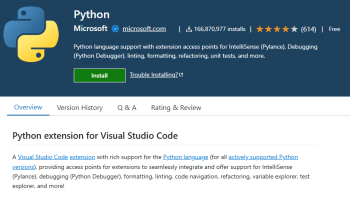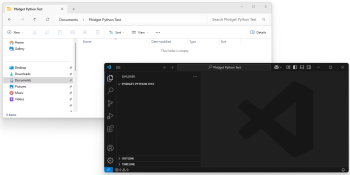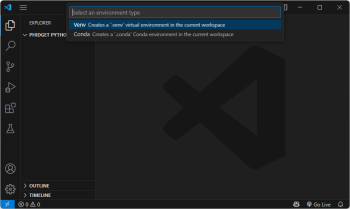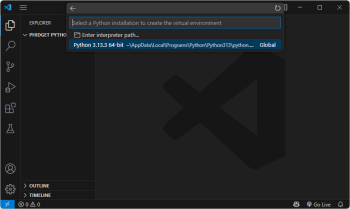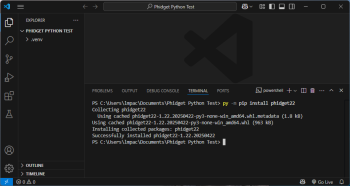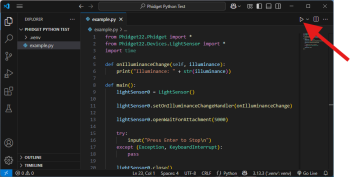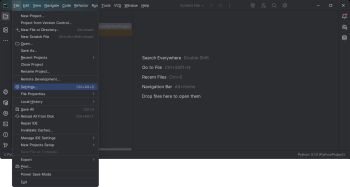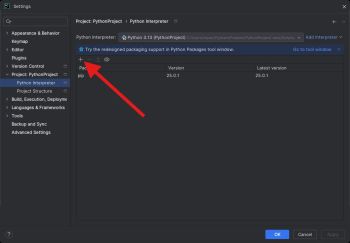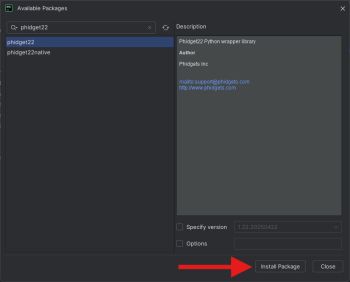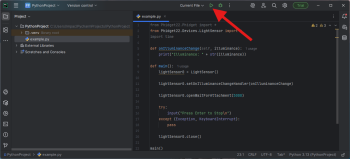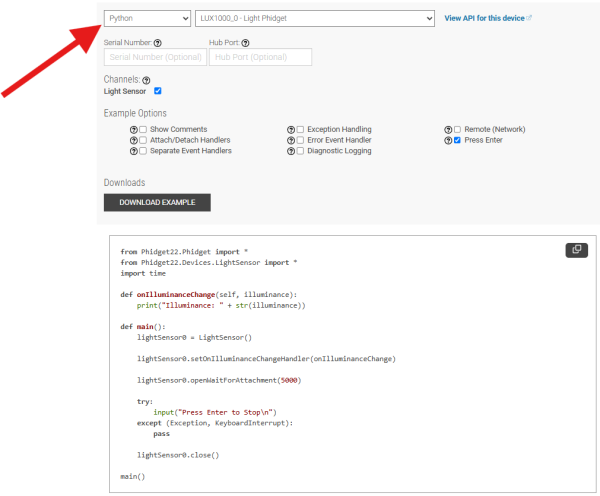|
|
| (43 intermediate revisions by 4 users not shown) |
| Line 1: |
Line 1: |
| | {{#seo:|description=Learn how to use Phidget USB devices with Python.}} |
| [[Category:Language]] | | [[Category:Language]] |
| {{OSLang|[[File:icon-Python.png|64x64px|left|link=|alt=Python]]|Python is an object oriented programming language developed by the [http://www.python.org/psf/summary/ Python Software Foundation], is powerful and easy to learn.}}
| |
| __TOC__
| |
|
| |
|
| == Introduction == | | ==Get Started== |
| | With the Phidget22 Python library, it's easy to create Python applications that work with Phidget devices. |
|
| |
|
| '''<span style="color:#FF0000">This document must be populated with links to downloads and external documentation once these become available.</span>'''
| | ==Python Libraries== |
| | ===pip Package=== |
| | The Phidget22 Python library is available as a [https://pypi.org/project/phidget22/ pip package]. Most development environments provide built-in tools to manage packages. View the [[#Development Environment Configuration | Development Environment Configuration]] section below for examples. |
|
| |
|
| If this is your first time working with a Phidget, we suggest starting with the Getting Started page for your specific device. This can be found in the user guide for your device. That page will walk you through installing drivers and libraries for your operating system, and will then bring you back here to use Python specifically.
| | ====macOS Considerations==== |
| Python is capable of using the complete {{Phidget22API}}, including events. We also provide example code in Python for all Phidget devices.
| | Phidget devices running a HID USB stack require the installation of the macOS libraries or the standalone Phidget Control Panel ([{{SERVER}}/docs/OS_-_macOS download here]). |
|
| |
|
| Python can be developed with Windows, OS X and Linux. We provide instructions on how to set up your environment for command line, IDLE, and Eclipse with PyDev.
| | To determine what USB stack your Phidget device is on, navigate to the product page and then to the specification tab, and look for the ''USB Stack'' specification. If you are using a VINT device, navigate to the product page for the VINT Hub you are using. |
| Only Python 2.6 or higher is supported.
| |
| You can compare Python with our other supported languages.
| |
|
| |
|
| == Quick Downloads == | | [[Image:Javascript_networkserver_webusb_spec.png|center|600px|link=https://cdn.phidgets.com/docs/images/8/80/Javascript_networkserver_webusb_spec.png]] |
|
| |
|
| '''<span style="color:#FF0000">List of download links, to be added once files are available</span>'''
| | ====Linux Considerations==== |
| | Linux restricts access to USB devices to the root user. To run your Python application as a regular user, you'll need to [{{SERVER}}/docs/OS_-_Linux#Setting_Udev_Rules set up udev rules] on your system. |
|
| |
|
| === Documentation === | | ===Source Files=== |
| === Example Code ===
| | The Phidget22 Python library source files are available [https://cdn.phidgets.com/downloads/phidget22/libraries/any/Phidget22Python.zip here]. |
| === Libraries and Drivers ===
| |
|
| |
|
| == Getting Started with Python == | | ==Development Environment Configuration== |
| | | Most development environments provide built-in tools to manage Python interpreters, packages, and virtual environments. See the examples below for more information. |
| If you are new to writing code for Phidgets, we recommend starting by running, then modifying existing examples. This will allow you to:
| | ===Installing a Python Interpreter=== |
| {{ExampleCodeReasons}}
| | If you don't already have a Python interpreter installed, you can download and install one from [https://www.python.org/downloads/ python.org] or through package managers like [https://brew.sh/ Homebrew]. |
| | |
| Instructions are divided up by operating system. Choose:
| |
| *[[#Windows(XP/Vista/7)|Windows XP / Vista / 7]]
| |
| *[[#OS X |OS X]]
| |
| *[[#Linux | Linux]] (including PhidgetSBC)
| |
| | |
| == Windows ==
| |
| | |
| ===Description of Library===
| |
| | |
| Python programs on Windows depend on the following. The installers in the Quick Downloads section put only the phidget22.dll into your system. You will need to manually put the Phidget Python Module into your system.
| |
| | |
| *'''phidget22.dll''' contains the actual Phidget library, which is used at run-time. By default, it is placed in C:\Windows\System32.
| |
| *'''Phidget Python Module''' is the Phidget library for Python.
| |
| *'''setup.py''' is used to install the Phidget module into the standard location for third party Python modules. On typical Python environments, this setup will install the Phidget Python module in the site-packages directory.
| |
| | |
| If you do not want to use our installer, you can download the phidget22.dll and refer to our Windows page for manual installation instructions.
| |
| | |
| The first thing you will have to do is to install the Phidget Python Module. Afterwards, Running the examples and writing your own code can be fairly compiler-specific, so we include instructions for each environment below.
| |
| | |
| ===Installing the Phidget Python Module=== | |
| | |
| Please start by downloading [[Phidget Python Module]]. After extracting the file, open up a command line terminal, traverse to the directory containing setup.py and enter the following to install the Phidget Python module into the Python environment.
| |
| | |
| <syntaxhighlight lang=bash>
| |
| python setup.py install | |
| </syntaxhighlight>
| |
| | |
| ===Command Line===
| |
| ====Use Our Examples====
| |
| | |
| Please ensure that the Phidget Python Module is [[#Installing the Phidget Python Module|installed]] onto your system.
| |
| | |
| Next, download the examples and unpack them into a folder. While these examples were written in Python 3.4, they are also compatible with Python 2.6. It is probably best to start with the HelloWorld program, which will work with any Phidget. There is also an example file for your specific Phidget device. The source file will be named the same as the software object for your device. If you are not sure what the software object for your device is, find your Phidget on our webpage, and then check the {{Phidget22API}} documentation for it.
| |
| | |
| Now, open up a command line prompt and navigate to the directory of the example folder.
| |
| | |
| Next, enter the following to run the example:
| |
|
| |
|
| | ===Visual Studio Code=== |
| | {| style="margin:auto;" class="table-no-border mw-collapsible mw-collapsed" |
| | |+ '''Instructions''' |
| | | Install the [https://marketplace.visualstudio.com/items?itemName=ms-python.python Python extension for Visual Studio Code].|| [[Image:Language_python_vscode_install.png|center|350px|link=https://cdn.phidgets.com/docs/images/f/f9/Language_python_vscode_install.png]] |
| | |- |
| | | Next, create a directory and open it in Visual Studio Code. You can do this by opening Visual Studio Code and selecting '''File > Open Folder...''' || [[Image:Language_python_vscode_newfolder.png|center|350px|link=https://cdn.phidgets.com/docs/images/f/f8/Language_python_vscode_newfolder.png]] |
| | |- |
| | | Open the Command Palette (Ctrl + Shift + P), type '''Python: Create Environment''', and press Enter. Select '''Venv''' when prompted. || [[Image:Language_python_vscode_newvenv.png|center|350px|link=https://cdn.phidgets.com/docs/images/a/a6/Language_python_vscode_newvenv.png]] |
| | |- |
| | | Next, select your preferred Python interpreter from the list. You may need to browse to find it. || [[Image:Language_python_vscode_selectinterpreter.png|center|350px|link=https://cdn.phidgets.com/docs/images/2/20/Language_python_vscode_selectinterpreter.png]] |
| | |- |
| | | Open a new terminal. You can do this through the Command Palette again (Ctrl + Shift + P), by typing '''Terminal: Create New Terminal'''. Install the Phidget22 pip package: |
| <syntaxhighlight lang=bash> | | <syntaxhighlight lang=bash> |
| python example.py
| | #Windows |
| </syntaxhighlight>
| | py -m pip install phidget22 |
| | |
| Once you have the Python examples running, we have a [[#Edit the Examples|teaching section]] below to help you follow them.
| |
| | |
| ====Write Your Own Code====
| |
| | |
| When you are building a project from scratch, or adding Phidget function calls to an existing project, you'll need to configure your environment to properly link the Phidgets Python libraries. Please see the [[#Use Our Examples|Use Our Examples]] section for instructions.
| |
| | |
| Then, in your code, you will need to reference to the Phidget Python library.
| |
| | |
| <syntaxhighlight lang=python>
| |
| from Phidget22.PhidgetException import *
| |
| from Phidget22.Phidget import *
| |
| </syntaxhighlight>
| |
| | |
| Then, you will also have to add a reference to your particular Phidget. For example, you would include the following line for a DigitalInput:
| |
| | |
| <syntaxhighlight lang=python>
| |
| from Phidget22.Devices.DigitalInput import *
| |
| </syntaxhighlight>
| |
| | |
| Please see the examples on how to add a reference to your particular Phidget.
| |
| | |
| The project now has access to the Phidget function calls and you are ready to begin coding.
| |
| | |
| The same [[#Edit the Examples|teaching section]] which describes the examples also has further resources for programming your Phidget.
| |
| | |
| ===IDLE===
| |
| | |
| ====Use Our Examples====
| |
| | |
| Please ensure that the Phidget Python Module is installed onto your system.
| |
| | |
| Next, download the [[examples]] and unpack them into a folder. While these examples were written in Python 3.4, they are also compatible with Python 2.6. It is probably best to start with the HelloWorld program, which will work with any Phidget. There is also an example file for your specific Phidget device. The source file will be named the same as the software object for your device. If you are not sure what the software object for your device is, find your Phidget on our [http://www.phidgets.com webpage], and then check the {{Phidget22API}} documentation for it. Now, open the example in the IDLE editor.
| |
| | |
| The only thing left to do is to run the examples! Click on Run → Run Module.
| |
| | |
| [[Image:Run IDLE.png|link=|600px]]
| |
| | |
| Once you have the Python examples running, we have a [[#Edit the Examples|teaching section]] below to help you follow them.
| |
| | |
| ====Write Your Own Code====
| |
| When you are building a project from scratch, or adding Phidget function calls to an existing project, you'll need to configure your environment to properly link the Phidgets Python libraries. Please see the [[#Use Our Examples|Use Our Examples]] section for instructions.
| |
| | |
| Then, in your code, you will need to reference to the Phidget Python library.
| |
| | |
| <syntaxhighlight lang=python>
| |
| from Phidget22.PhidgetException import *
| |
| from Phidget22.Phidget import *
| |
| </syntaxhighlight>
| |
| | |
| Then, you will also have to add a reference to your particular Phidget. For example, you would include the following line for a DigitalInput:
| |
| | |
| <syntaxhighlight lang=python>
| |
| from Phidget22.Devices.DigitalInput import *
| |
| </syntaxhighlight>
| |
| | |
| Please see the examples on how to add a reference to your particular Phidget.
| |
| | |
| The project now has access to the Phidget function calls and you are ready to begin coding.
| |
| | |
| The same [[#Edit the Examples|teaching section]] which describes the examples also has further resources for programming your Phidget.
| |
| | |
| ===Visual Studio + Python Tools for Visual Studio===
| |
| | |
| ====Use Our Examples====
| |
| | |
| 1. Please ensure that the Phidget Python Module is installed onto your system.
| |
| | |
| 2. Next, download the [[examples]] and unpack them into a folder. While these examples were written in Python 3.4, they are also compatible with Python 2.6. It is probably best to start with the HelloWorld program, which will work with any Phidget. There is also an example file for your specific Phidget device. The source file will be named the same as the software object for your device. If you are not sure what the software object for your device is, find your Phidget on our [http://www.phidgets.com webpage], and then check the {{Phidget22API}} documentation for it. You will need this example source code to be imported into your project later on.
| |
| | |
| 3. A new project will need to be created. Generate a new Python project with a descriptive name such as PhidgetTest.
| |
| | |
| [[Image: VS New Project.png|link=|600px]]
| |
| | |
| 4. Right click on the project in the Solution Explorer and select Add->Existing Item
| |
| | |
| [[Image: VS Add Exixting.png|link=|600px]]
| |
| | |
| 5. Navigate to the folder with the examples and select the one you wish to open.
| |
| | |
| [[Image: VS Select Example.png|link=|600px]]
| |
| | |
| 6. Right click the newly-loaded example file and select 'Set as Startup File'.
| |
| | |
| [[Image: VS Set Startup file.png|link=]]
| |
| | |
| 7. To run the program, under Debug select "Start Debugging"
| |
| | |
| [[Image: VS Start Dubugging.png|link=|600px]]
| |
| | |
| Here is an example output:
| |
| | |
| [[Image: VS Example Output.png|link=|600px]]
| |
| | |
| ====Write Your Own Code====
| |
| | |
| When you are building a project from scratch, or adding Phidget function calls to an existing project, you'll need to configure your environment to properly link the Phidget Python library. Please see the [[#Use Our Examples|Use Our Examples]] section for instructions.
| |
| | |
| Then, in your code, you will need to include a reference to the Phidget Python library.
| |
| | |
| <syntaxhighlight lang=python>
| |
| from Phidget22.PhidgetException import *
| |
| from Phidget22.Phidget import *
| |
| </syntaxhighlight>
| |
| | |
| Then, you will also have to add a reference to your particular Phidget. For example, you would include the following line for a PhidgetDigitalInput:
| |
| | |
| <syntaxhighlight lang=python>
| |
| from Phidget22.Devices.DigitalInput import *
| |
| </syntaxhighlight>
| |
| | |
| Please see the [examples] on how to add a reference to your particular Phidget.
| |
| | |
| The project now has access to the Phidget function calls and you are ready to begin coding.
| |
| | |
| The same [[#Edit the Examples|teaching section]] which describes the examples also has further resources for programming your Phidget.
| |
| | |
| | |
| ===Eclipse + PyDev===
| |
| | |
| ====Use Our Examples====
| |
| 1. Please ensure that the Phidget Python Module is installed onto your system.
| |
| | |
| 2. Next, download the [[examples]] and unpack them into a folder. While these examples were written in Python 3.4, they are also compatible with Python 2.6. It is probably best to start with the HelloWorld program, which will work with any Phidget. There is also an example file for your specific Phidget device. The source file will be named the same as the software object for your device. If you are not sure what the software object for your device is, find your Phidget on our [http://www.phidgets.com webpage], and then check the {{Phidget22API}} documentation for it. You will need this example source code to be imported into your project later on.
| |
| | |
| 3. Next, a new project will need to be created. Generate a new PyDev project with a descriptive name such as PhidgetTest.
| |
| | |
| [[Image: PyDev Create Project.png|link=]]
| |
| | |
| 4. To import the example program into your project, right click the Project and select Import.
| |
| | |
| [[Image: PyDev Import 1.png|link=]]
| |
| | |
| 5. On the next screen, select File System and proceed to the next screen.
| |
| | |
| [[Image: PyDev Import 2.png|link=]]
| |
| | |
| 6. Browse to the directory where you extracted the examples into, and select the example you wish to open.
| |
| | |
| [[Image: PyDev Import 3.png|link=|600px]]
| |
| | |
| 7. The only thing left to do is to run the examples! Click on Run → Run.
| |
| | |
| [[Image: Pydev Run.png|600px|link=]]
| |
| | |
| Once you have the Python examples running, we have a [[#Edit the Examples|teaching section]] below to help you follow them.
| |
| | |
| ====Write Your Own Code====
| |
| | |
| When you are building a project from scratch, or adding Phidget function calls to an existing project, you'll need to configure your environment to properly link the Phidget Python library. Please see the [[#Use Our Examples|Use Our Examples]] section for instructions.
| |
| | |
| Then, in your code, you will need to include a reference to the Phidget Python library.
| |
| | |
| <syntaxhighlight lang=python>
| |
| from Phidget22.PhidgetException import *
| |
| from Phidget22.Phidget import *
| |
| </syntaxhighlight>
| |
| | |
| Then, you will also have to add a reference to your particular Phidget. For example, you would include the following line for a PhidgetDigitalInput:
| |
| | |
| <syntaxhighlight lang=python>
| |
| from Phidget22.Devices.DigitalInput import *
| |
| </syntaxhighlight>
| |
| | |
| Please see the [[examples]] on how to add a reference to your particular Phidget.
| |
| | |
| The project now has access to the Phidget function calls and you are ready to begin coding.
| |
| | |
| The same [[#Edit the Examples|teaching section]] which describes the examples also has further resources for programming your Phidget.
| |
| | |
| == OS X ==
| |
| | |
| The first step in using Python on Mac is to install the Phidget libraries. Compile and install them as explained on the [[OS - OS X]] page, which also describes the different Phidget files, their installed locations, and their roles....
| |
| | |
| The next step is to install the Phidget Python module. Download it here:
| |
| | |
| *[[Phidget Python Module]]
| |
| | |
| Then, unpack the module and enter the root of the newly unzipped directory. There will be a script in the base directory called setup.py. This is used the same way as most other distributed Python modules - from a command line type:
| |
| | |
| <syntaxhighlight lang=python>
| |
| python setup.py install
| |
| </syntaxhighlight>
| |
| | |
| This will build the module and install the built python module files into your site-packages directory.
| |
| | |
| ===Use Our Examples===
| |
| | |
| First, download the examples:
| |
| | |
| *[[Phidget Python Examples]]
| |
| | |
| Unpack them, and enter the root directory. You will find examples specific to each Phidget device, as well as a HelloWorld.py example. The HelloWorld.py code is probably the easiest example to run as it will work with any Phidget device. Or you can use the example specific to your Phidget. The source file will be named the same as the software object for your device. If you are not sure what the software object for your device is, find your Phidget on our [http://www.phidgets.com webpage], and then check the {{Phidget22API}} documentation for it.
| |
| | |
| The Phidget examples were written in Python 3.4 and this tutorial assumes its use. However, they should still be compatible with Python 2.6.
| |
| | |
| If needed, make those changes to the HelloWorld.py example or the one for your Phidget.
| |
| | |
| <syntaxhighlight lang=python>
| |
| python HelloWorld.py
| |
| </syntaxhighlight>
| |
| | |
| ====Write Your Own Code====
| |
| | |
| When writing your code from scratch, you start it as you would any Python code, such as within a text editor like Emacs, Vi, Gedit, or Kate. In your .py source code file, you must include a reference to the Phidget module:
| |
| | |
| Then, in your code, you will need to reference to the Phidget Python library.
| |
| | |
| <syntaxhighlight lang=python>
| |
| from Phidget22.PhidgetException import *
| |
| from Phidget22.Phidget import *
| |
| </syntaxhighlight>
| |
| | |
| Then, you will also have to add a reference to your particular Phidget. For example, you would include the following line for a DigitalInput:
| |
| | |
| <syntaxhighlight lang=python>
| |
| from Phidget22.Devices.DigitalInput import *
| |
| </syntaxhighlight>
| |
| | |
| For other devices, it would be the software object you found when running the examples above. Then, you would run your Python code the same way as the examples.
| |
| | |
| To learn how to write your own code for your Phidget, and to learn more about our API, we have a [[#Edit the Examples|teaching section]] to help you follow the provided Python examples and which has resources such as the {{Phidget22API}} reference.
| |
| | |
| == Linux ==
| |
| | |
| Python has excellent support on Linux.
| |
| | |
| The first step in using Python on Linux is to install the Phidget libraries. These are the core Phidget libraries, written in C, which when compiled become part of the programming libraries available to your system. Download, compile, and install from the links and instructions on the main Linux page. That Linux page also describes the different Phidget files, their installed locations, and their roles.
| |
| | |
| The next step is to install the Phidget Python module. Download it here:
| |
| | |
| *Phidget Python Module
| |
| Then, unpack the module and enter the root of the newly unzipped directory. There will be a script in the base directory called setup.py. This is used the same way as most other distributed Python modules - from a command line type:
| |
| | |
| <syntaxhighlight lang=python>
| |
| python setup.py install
| |
| </syntaxhighlight>
| |
| | |
| This will build the module and install the built python module files into your site-packages directory.
| |
| | |
| ===Use Our Examples===
| |
| | |
| First, download the examples:
| |
| | |
| *[[Phidget Python Examples]]
| |
| | |
| Unpack them, and enter the root directory. You will find examples specific to each Phidget device, as well as a HelloWorld.py example. The HelloWorld.py code is probably the easiest example to run as it will work with any Phidget device. Or you can use the example specific to your Phidget. The source file will be named the same as the software object for your device. If you are not sure what the software object for your device is, find your Phidget on our [http://www.phidgets.com webpage], and then check the {{Phidget22API}} documentation for it.
| |
| | |
| The Phidget examples were written in Python 3.4 and this tutorial assumes its use. However, they should still be compatible with Python 2.6.
| |
| | |
| If needed, make those changes to the HelloWorld.py example or the one for your Phidget.
| |
| | |
| Then, if you have not set up your udev rules for USB access, you will need to run the Python example as root:
| |
| | |
| <syntaxhighlight lang="Python">
| |
| sudo python HelloWorld.py
| |
| </syntaxhighlight>
| |
| | |
| ===Write Your Own Code===
| |
| | |
| When writing your code from scratch, you start it as you would any Python code on Linux, such as within a text editor like Emacs, Vi, Gedit, or Kate. In your .py source code file, you must include a reference to the Phidget module:
| |
| | |
| <syntaxhighlight lang=python>
| |
| from Phidget22.PhidgetException import *
| |
| from Phidget22.Phidget import *
| |
| </syntaxhighlight>
| |
| | |
| Then, you will also have to add a reference to your particular Phidget. For example, you would include the following line for a DigitalInput:
| |
| | |
| <syntaxhighlight lang=python>
| |
| from Phidget22.Devices.DigitalInput import *
| |
| </syntaxhighlight>
| |
| | |
| For other devices, it would be the software object you found when running the examples above. Then, you would run your Python code the same way as the examples.
| |
| | |
| To learn how to write your own code for your Phidget, and to learn more about our API, we have a [[#Edit the Examples|teaching section]] to help you follow the provided Python examples and which has resources such as the API reference.
| |
| | |
| == Edit the Examples ==
| |
| | |
| By following the instructions for your operating system and compiler above, you probably now have a working example and want to understand it better so you can change it to do what you want. This [[#Edit the Examples|teaching section]] has resources for you to learn from the examples and write your own.
| |
| Your main reference for writing Python code will be the {{Phidget22API}}.
| |
| | |
| === Code Snippets ===
| |
| | |
| The following code snippets describe how to do various general tasks with Phidgets. You should be able to find places in the examples where these snippets exist, and modify them to suit your requirements.
| |
| | |
| ==== Step One: Initialize and Open ====
| |
| | |
| Before using a Phidget, it must first be created and opened.
| |
| | |
| <syntaxhighlight lang=python>
| |
| # Create
| |
| try:
| |
| device = DigitalInput()
| |
| except RuntimeError as e:
| |
| print("Runtime Error: %s" % e.message)
| |
|
| |
| # Open
| |
| try:
| |
| device.open()
| |
| except PhidgetException as e:
| |
| print (“Phidget Exception %i: %s” % (e.code, e.details))
| |
| exit(1)
| |
| </syntaxhighlight>
| |
| | |
| The variable device is now a handle for the Phidget. This example is ''specific to the Digital Input'' because the call DigitalInput() is used. For another device, use the correspondingly named call in the Python API.
| |
| | |
| The handle '''device''' is then used for all the Python function calls using the Phidget for its device-specific functions - in this case, Digital Input specific functions. Every type of Phidget also inherits functionality from the Phidget base class.
| |
| | |
| Note that open() opens the software object, but not hardware. So, it is not a guarantee you can use the Phidget immediately.
| |
| | |
| Also note that you can catch exceptions thrown by the Phidget library as we did above when using the open() call. In other words, this should probably be present around most of your Phidget calls, especially when you are learning how to use the Phidget and debugging your code:
| |
| | |
| <syntaxhighlight lang=python>
| |
| try:
| |
| # Your code goes here
| |
| except PhidgetException as e:
| |
| print (“Phidget Exception %i: %s” % (e.code, e.details))
| |
| exit(1)
| |
| </syntaxhighlight>
| |
| | |
| ==== Step Two: Wait for Attachment (plugging in) of the Phidget ====
| |
| | |
| To use the Phidget, it must be plugged in (attached). We can handle this simply by calling openWaitForAttachment in place of the basic open. This function works for any Phidget. openWaitForAttachment will block until a connection is made to the Phidget, or the specified timeout is exceeded:
| |
| | |
| <syntaxhighlight lang=python>
| |
| device.openWaitForAttachment(5000)
| |
| print ("%d attached!" % (device.getDeviceSerialNumber()))
| |
| </syntaxhighlight>
| |
| | |
| Sometimes, it makes more sense to handle the attachment via an event. This would be in instances where the Phidget is being plugged and unplugged, and you want to handle these incidents. Or, when you want to use event-driven programming because you have a GUI-driven program. In these cases, an event-driven code snippet to handle the attachment might look something like this:
| |
| | |
| <syntaxhighlight lang=python>
| |
| def AttachHandler(e):
| |
| attachedDevice = e
| |
| serialNumber = attachedDevice.getSerialNum()
| |
| deviceName = attachedDevice.getDeviceName()
| |
| print("Hello to Device " + str(deviceName) + ", Serial Number: " + str(serialNumber))
| |
|
| |
| # Insert code for -creating- device here....
| |
|
| |
| try:
| |
| device.setOnAttachHandler(AttachHandler)
| |
| except PhidgetException as e:
| |
| # Insert code for handling any exceptions
| |
| # A common exception will occur if you do not create the device properly above
| |
|
| |
| # Insert code for -opening- device here....
| |
| </syntaxhighlight>
| |
| | |
| ==== Step Three: Do Things with the Phidget ====
| |
| | |
| You can read data and interact with your Phidget both by polling it for its current state (or to set a state), or by catching events that trigger when the data changes.
| |
| | |
| For a Phidget Digital Input or Output, the polling method of getting the input state or setting an output state looks something like this:
| |
| | |
| <syntaxhighlight lang=python>
| |
| #Get the state from a digital input
| |
| digitalInputDevice.getState()
| |
| | |
| #Set the duty cycle for a digital output
| |
| digitalOutputDevice.setDutyCycle(0)
| |
| </syntaxhighlight>
| |
| | |
| To catch data changes via events, you would use something like this:
| |
| | |
| <syntaxhighlight lang=python>
| |
| def StateChangeHandler(e, state):
| |
| print("State %f" % state)
| |
| return 0
| |
| | |
| # Insert code to create an Digital Input called 'device'
| |
|
| |
| # Hook our function above into the device object
| |
| device.setOnStateChangeHandler(StateChangeHandler)
| |
|
| |
| # Insert code to open 'device'
| |
| </syntaxhighlight>
| |
|
| |
|
| ==== Step Four: Close and Delete ====
| | #macOS |
| | python3 -m pip install phidget22 |
|
| |
|
| At the end of your program, don’t forget to call close() to free any locks on the Phidget that the open() call put in place!
| | #Linux (Debian) |
| | | python3 -m pip install phidget22 |
| <syntaxhighlight lang=python>
| |
| device.close()
| |
| </syntaxhighlight> | | </syntaxhighlight> |
| | || [[Image:Language_python_vscode_installpackage.png|center|350px|link=https://cdn.phidgets.com/docs/images/a/a8/Language_python_vscode_installpackage.png]] |
| | |- |
| | | Finally, add your Python file and run it using the button in the top right corner.|| [[Image:Language_python_vscode_runcode.png|center|350px|link=https://cdn.phidgets.com/docs/images/9/96/Language_python_vscode_runcode.png]] |
| | |- |
| | |} |
|
| |
|
| == Further Reading == | | ===PyCharm=== |
| | | {| style="margin:auto;" class="table-no-border mw-collapsible mw-collapsed" |
| [[Phidget Programming Basics]] - Here you can find the basic concepts to help you get started with making your own programs that use Phidgets. | | |+ '''Instructions''' |
| | | | Create your PyCharm project and navigate to '''Settings''': || [[Image:Windows_pycharm_settings.jpg|center|350px|link=https://cdn.phidgets.com/docs/images/7/75/Windows_pycharm_settings.jpg]] |
| [[Data Interval/Change Trigger]] - Learn about these two properties that control how much data comes in from your sensors. | | |- |
| | | | Next, navigate to '''Project > Project Interpreter''' and click on the '''+''' symbol: || [[Image:Windows_pycharm_addpackage.jpg|center|350px|link=https://cdn.phidgets.com/docs/images/7/75/Windows_pycharm_settings.jpg]] |
| [[Using Multiple Phidgets]] - It can be difficult to figure out how to use more than one Phidget in your program. This page will guide you through the steps. | | |- |
| | | | Search for '''phidget22''' and install the package: || [[Image:Windows_pycharm_installpackage.jpg|center|350px|link=https://cdn.phidgets.com/docs/images/a/ad/Windows_pycharm_installpackage.jpg]] |
| [[Polling vs. Events]] - Your program can gather data in either a polling-driven or event-driven manner. Learn the difference to determine which is best for your application. | | |- |
| | | | Finally, add your Python file and run it using the button at the top of the screen: || [[Image:Windows_pycharm_run.png|center|350px|link=https://cdn.phidgets.com/docs/images/0/0a/Windows_pycharm_run.png]] |
| [[Logging, Exceptions, and Errors]] - Learn about all the tools you can use to debug your program.
| | |} |
|
| |
|
| [[Phidget Network Service]] - Phidgets can be controlled and communicated with over your network- either wirelessly or over ethernet. | | ==Example Code== |
| | Navigate to our [https://www.phidgets.com/?view=code_samples Code Sample Generator] and select Python to view and download code samples that are tailored to your specific device. |
|
| |
|
| == Common Problems and Solutions/Workarounds == | | [[Image:Language_python_codesample.png|center|600px|link=https://cdn.phidgets.com/docs/images/2/2d/Language_python_codesample.png]] |
|
| |
|
| ===OS X: <span style="color:DarkRed">My application hangs when using multiple devices in a single Python application.</span>=== | | ==API== |
| A call to open may hang indefinitely if multiple devices are being programmed in a single Python application. To circumvent this, allow the application to delay a short period between open calls. For most environments, a 1.25 millisecond delay is enough. For example:
| | [{{SERVER}}/?view=api&lang=Python Phidget22 API] |
| | |
| <syntaxhighlight lang=python>
| |
| import time
| |
| ...
| |
| digitalOutputDevice.open()
| |
| time.sleep(0.00125)
| |
| rfid.open()
| |
| </syntaxhighlight>
| |